Article
WhatsApp Web review | Online communication
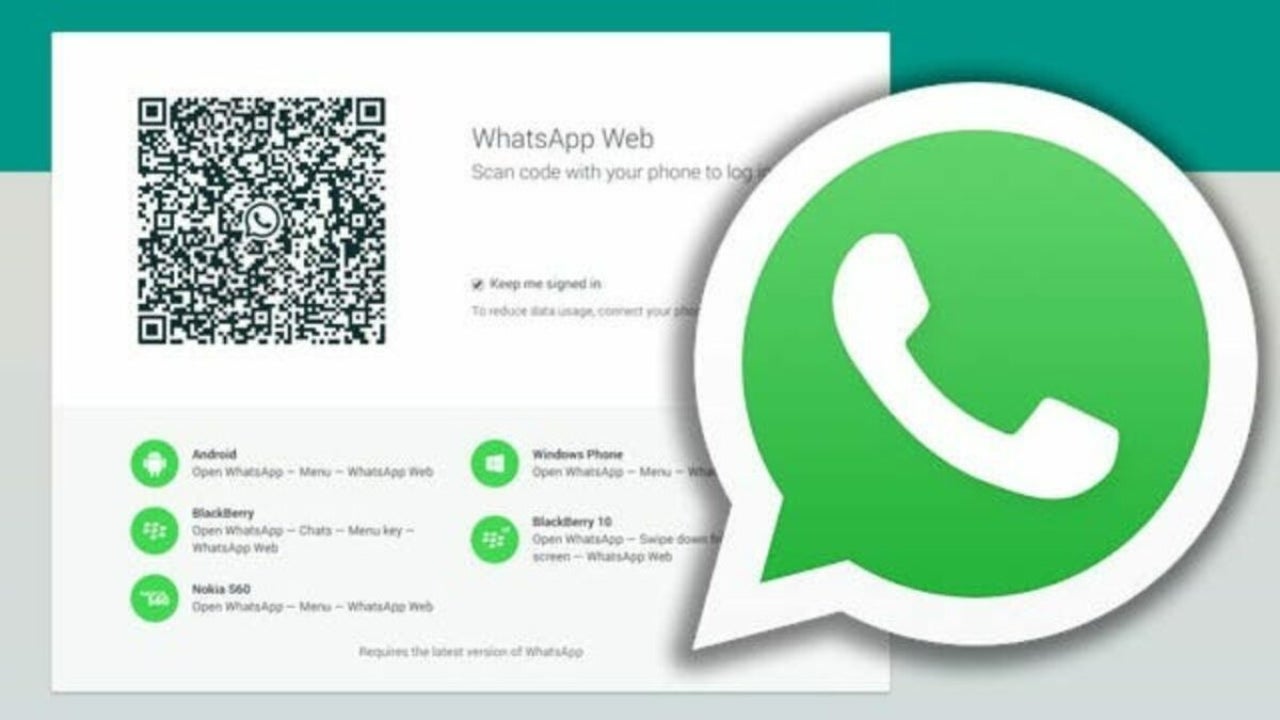
- March 23, 2022
- Updated: July 2, 2025 at 3:52 AM
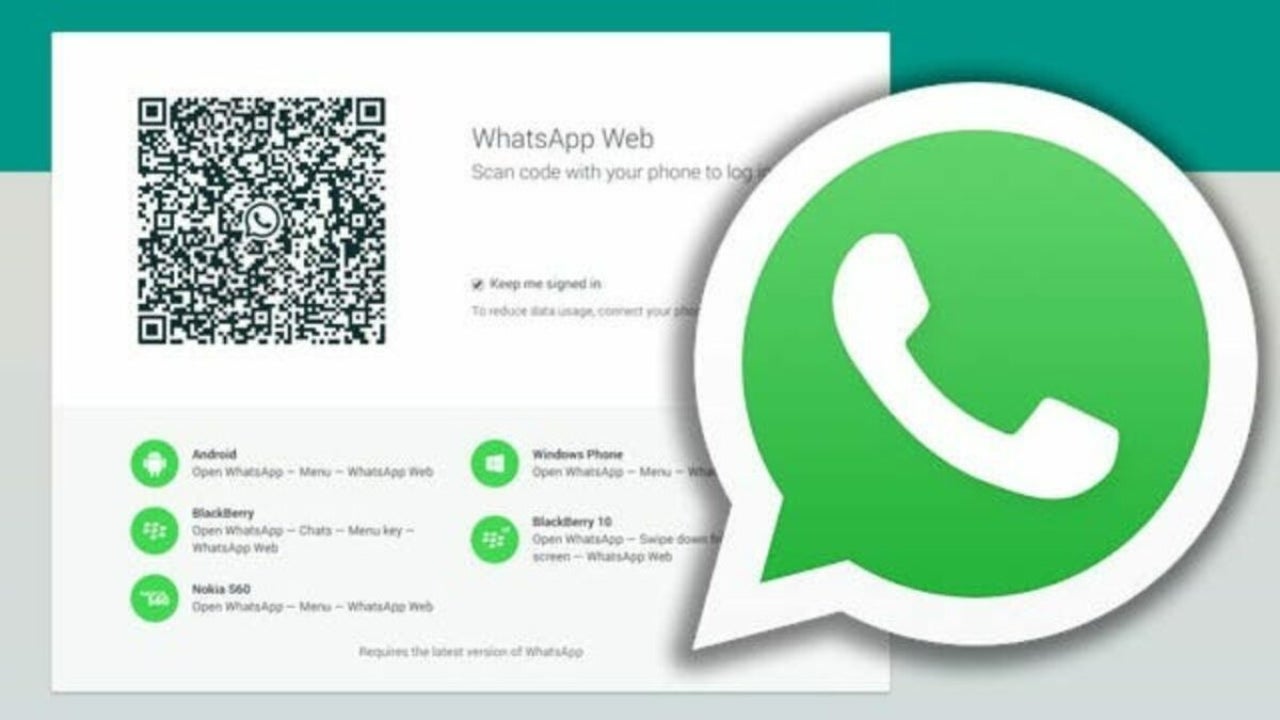
WhatsApp Web is an online messaging application you can use on a browser. You can link it to your mobile account to synchronize your chats. However, you’ll need a phone number for it to connect and work. There’s a WhatsApp beta update in development that will let you use the web version without your phone.
For now, there are plenty of features to enjoy with the WhatsApp Web version. It’s more convenient when you’re working on your computer and you don’t want to use your phone to attend to messages. There are also various ways you can use WhatsApp to be more productive. Let’s take a look at all it has to offer in this review.
WhatsApp Web chat features
Primarily, WhatsApp Web is used to chat with your friends, family, and groups. There are some features that enhance communication, and I’ll evaluate each of these below.
Text communication
Most people use WhatsApp web to send texts to their contacts. It’s easier to type on a physical keyboard than the screen option that the WhatsApp mobile version offers. Out of all the communication options available, texting is the best on the PC version.
The only issue is that you’ll need a constant internet connection to synchronize your messages. You can type to your heart’s content, but it won’t send any chats until the internet connection is restored. With your phone, you can still use mobile data if the WiFi kicks out.
Voice messages
If you have a decent microphone attached to your computer, you can get away with sending voice notes on WhatsApp Web. When I tested it for this review, my contact told me it’s actually clearer than my Huawei P Smart 2021 phone, which says a lot. Using the function is as easy as clicking on the small mic icon on the chat screen. You can also use a mic that’s built into your laptop or PC webcam.
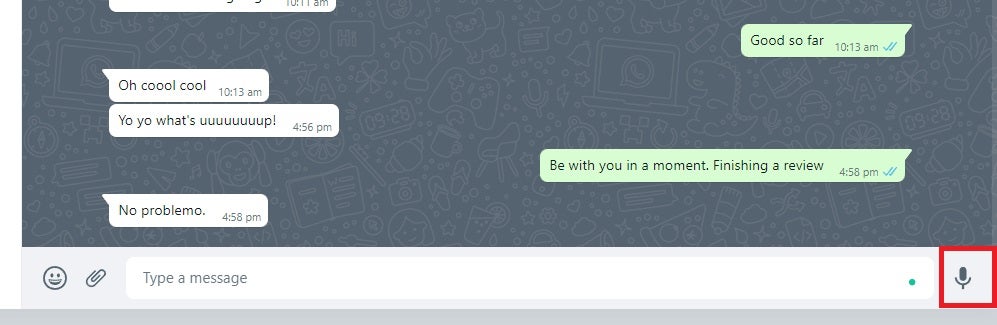
Voice and video calls
Despite having a webcam that allows me to make video and voice calls on the WhatsApp Windows desktop app, I don’t see the functionality on the web version. It’s an odd absence, considering I can attend video meetings on Zoom and Microsoft Teams on Avast Secure Browser. Hopefully, we’ll see this feature included in future updates.
Creating groups
One feature that is included is the ability to create groups on WhatsApp Web. You can click on the three dots on the left pane, select New Group, and then choose the members you want to place in it. When done, you can name the group, and it will synchronize to your phone.
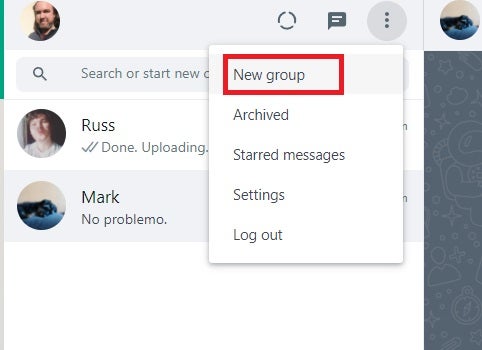
Reactions and replies
It’s easy to react and reply to messages on the WhatsApp web. While the functionality differs slightly from the mobile version, you can click on a message and select “Reply”. There’s also a small face you can click on next to the chatbox for when you want to add emojis.
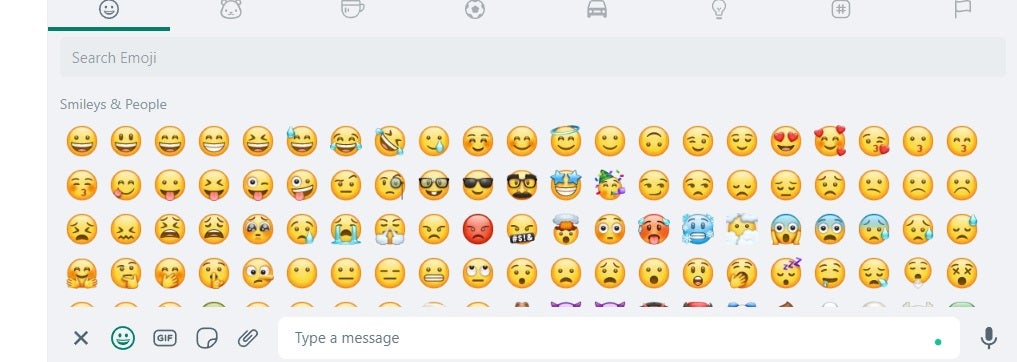
Sharing media on WhatsApp Web
Besides chatting, you can also share files and media with your contacts. Only specific formats are allowed, but most of them usually go through. You can access the option to send media with the attachment icon next to the chatbox.
Sending images, contacts, documents, and videos
As soon as you click on the attachment icon, WhatsApp Web will reveal a few colorful buttons. In order from top to bottom, they consist of contacts, documents, camera, stickers, photos, and videos. When you select documents, photos, or videos, the browser will attempt to access your computer’s storage so you can upload them.
For contacts, you simply need to tell the app which contact details to send. You can also take a photo directly with your webcam to send a selfie. Finally, you can attach stickers, which is an upgraded version of emojis and brings life to the app.
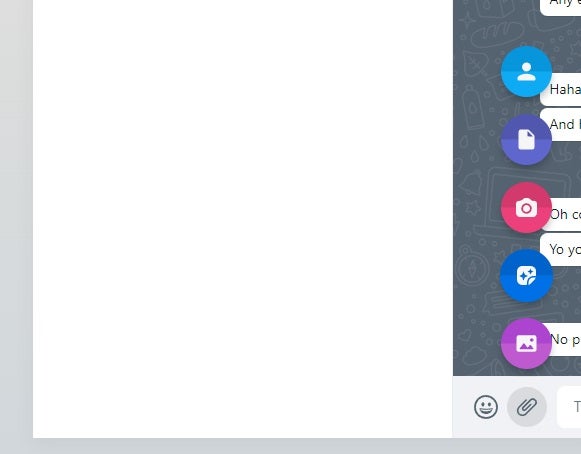
Sharing links
If you’ve discovered content online that you want to share with your contacts, you can simply paste the link in the chatbox. They can click on it and head straight to the site. Sadly, it doesn’t present a preview of the site like some other apps do, such as Telegram.
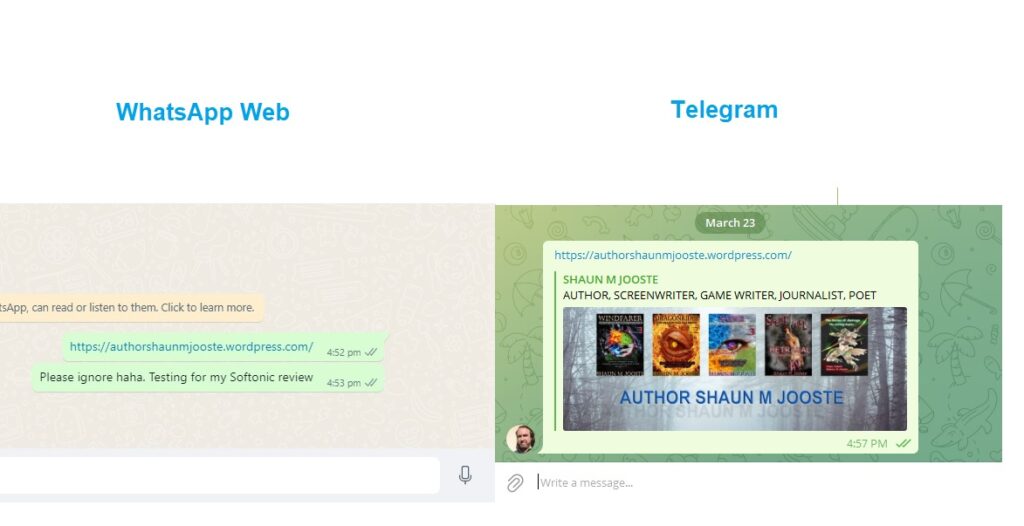
Showing your and location
The occasion might arise where you’ll want to let someone know where you are so they can meet up with you. If you grab the location link from Google Maps or a similar app, you can paste it into WhatsApp Web and send it. Your contact will get a link with directions of how to get to you or vice versa.
Other WhatsApp Web features
So, now you’ve seen the chat and share functions in my WhatsApp review, but there are more features available on the browser version. It’s worth taking a quick peek behind the scenes so you know what you can do compared to the desktop and mobile apps.
Updating your status
One of the features that arrived on WhatsApp mobile is the ability to update your status and view those of your contacts. As far as WhatsApp Web goes, you can certainly see the status of others by clicking on the circular icon in line with your profile photo. Unfortunately, there’s no button for updating your own status, which matches the functionality of the Windows desktop app. You can only do so on your phone.
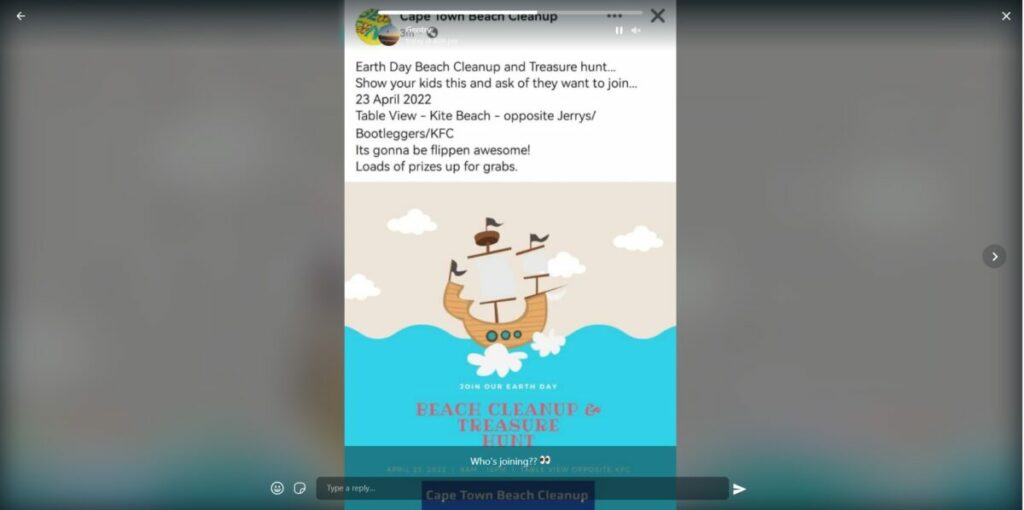
WhatsApp Web security aspects
WhatsApp Web offers end-to-end encryption to keep your chats secure, much like the desktop and mobile counterparts. Signal is slightly more secure with vanishing messages, but that becomes frustrating over time. However, your contacts can delete all messages and media between you two, but it doesn’t stop anyone from taking screenshots and sharing them.
One other concern I should mention in this WhatsApp Web review is that the app stands the risk of being hacked. If you aren’t using a secure browser or spyware protection, someone with malicious intent can view your conversations or see your video conversation.
Online presence
No matter which platform you use, you’ll be able to see when your contact was last online if they’ve enabled it on their profile. When you open the chat on WhatsApp web, you’ll see a time under their name showing you the last time they were online, or if they are currently online.
Integration with other browser applications or extensions
The one outstanding benefit that WhatsApp web has over the desktop and mobile counterparts is that it integrates with browser extensions. For instance, I have my Grammarly Premium account connected to Avast Secure Browser. There’s a small Grammarly icon in the chatbox if I want to make sure I don’t have any typing errors. Of course, it’s a chat, so it’s not like I care. But it’s handy for when I want to have a professional discussion.
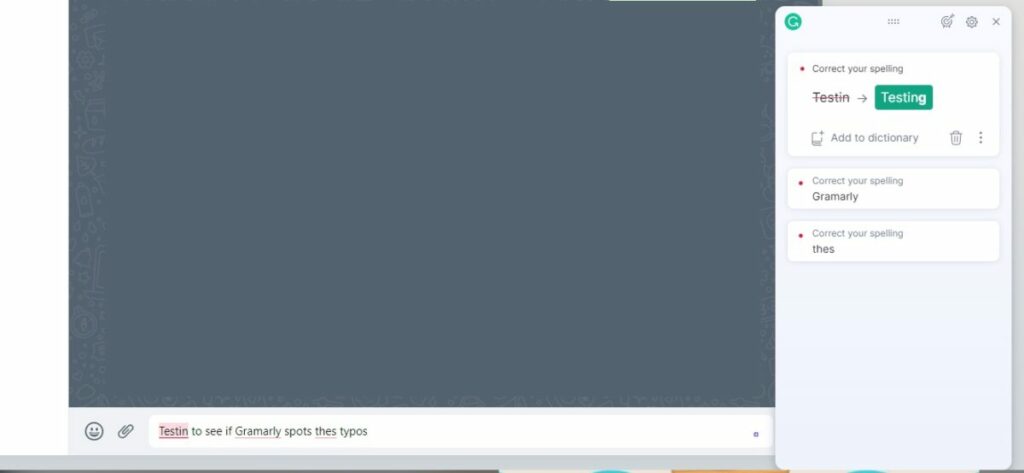
What’s in the settings?
Finally, it’s worthwhile taking a look at what the settings have to offer on WhatsApp Web. For the most part, there are similar features you’d find compared to the desktop and mobile versions. The settings include Notifications, Privacy, Security, Theme, Chat Wallpaper, Keyboard Shortcuts, and Help. There are some obvious absences, such as Storage and Data, as they don’t apply to the web version.
How WhatsApp Web looks and sounds
In my last section for this WhatsApp Web review, I want to cover the visual and sound effects. They aren’t overly impressive, but there are some aspects I liked.
Using the interface
The interface is incredibly minimal and tries to copy the mobile and desktop apps completely. Sure, you’ll have a larger screen to type on than your smartphone, but the theme and visual features are mostly the same. You can alter the wallpaper so that it doesn’t look like everyone else’s, which it stores in the browser cache.
The web background doesn’t sync with your phone, so you can make it look different. However, you can only select a default background and not upload an image as on the phone version.
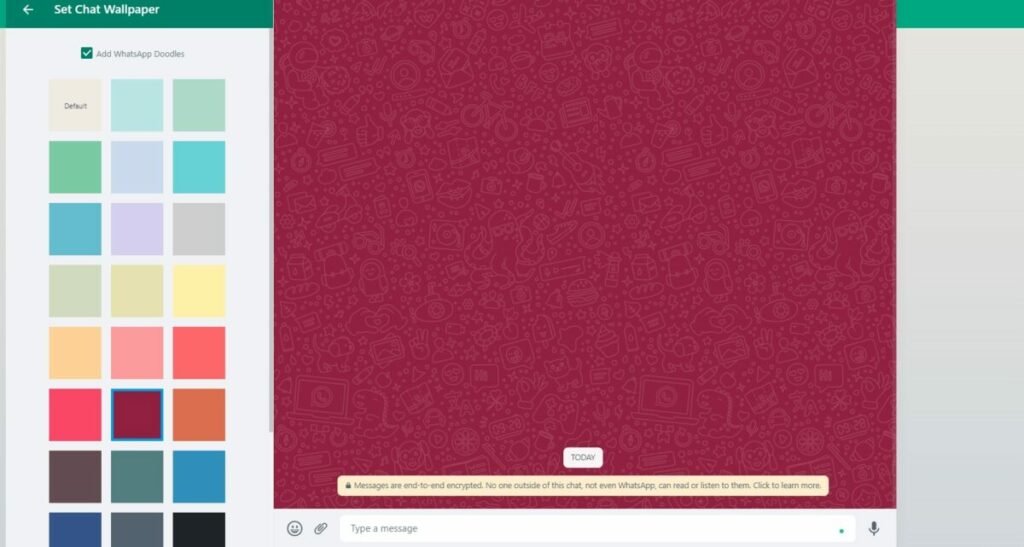
Listening to music and contacts on WhatsApp Web
The sound quality is outstanding and outperforms the mobile version by far. Since I have speakers connected to my PC, WhatsApp Web plays voice notes and music that my contacts send beautifully. It’s just sad that you can’t make voice calls, as it would be so much better.
WhatsApp Web: is it worth using?
WhatsApp Web is ideal if you’re working or busy on the internet and you want to have chats on your browser. There are some missing functions, but you’ll be able to live without them for the time being. The mobile and desktop versions are more advanced, but it’s still worth using when you need them. There are some better apps for specific functions, such as a conference or video calls.
Of course, Whatsapp is constantly updating its features, so keep updated by reading the latest news in the WhatsApp Communities.
Pros
- Fantastic sound quality
- Send a variety of media
- Can attach files
- Easy to send voice notes
- Easier to type on keyboard
- Syncs messages with phone and desktop app
- Easy-to-use interface
Cons
- Relies on internet connection
- Doesn’t allow voice or video calls
- Links don’t present site previews
- Can’t update your status
- Only default backgrounds allowed
Developer: Meta
Publisher: Meta
Features: Chats, groups, media sharing, voice and video calls
Platform reviewed: Windows 11 – Avast Secure Browser
Latest from Shaun M Jooste
You may also like
 Article
ArticleA Greener Web and Cleaner Oceans: Why So Many Are Switching to Wave Browser
Read more
 News
NewsThe Worst of CES: AI takes the worst of these devices, according to experts
Read more
 News
NewsGerard Butler has just released the sequel to his 2020 action movie
Read more
 News
NewsDonald Trump has given the green light to cybercriminals (and you probably haven't noticed)
Read more
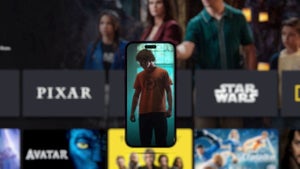 News
NewsDisney+ is already experimenting with vertical video, and it's not the only one
Read more
 News
NewsNeither a remake nor a reboot: the new 'Buffy the Vampire Slayer' is a continuation of the original
Read more