News
You can easily track data usage on Chrome tabs without needing to click a button
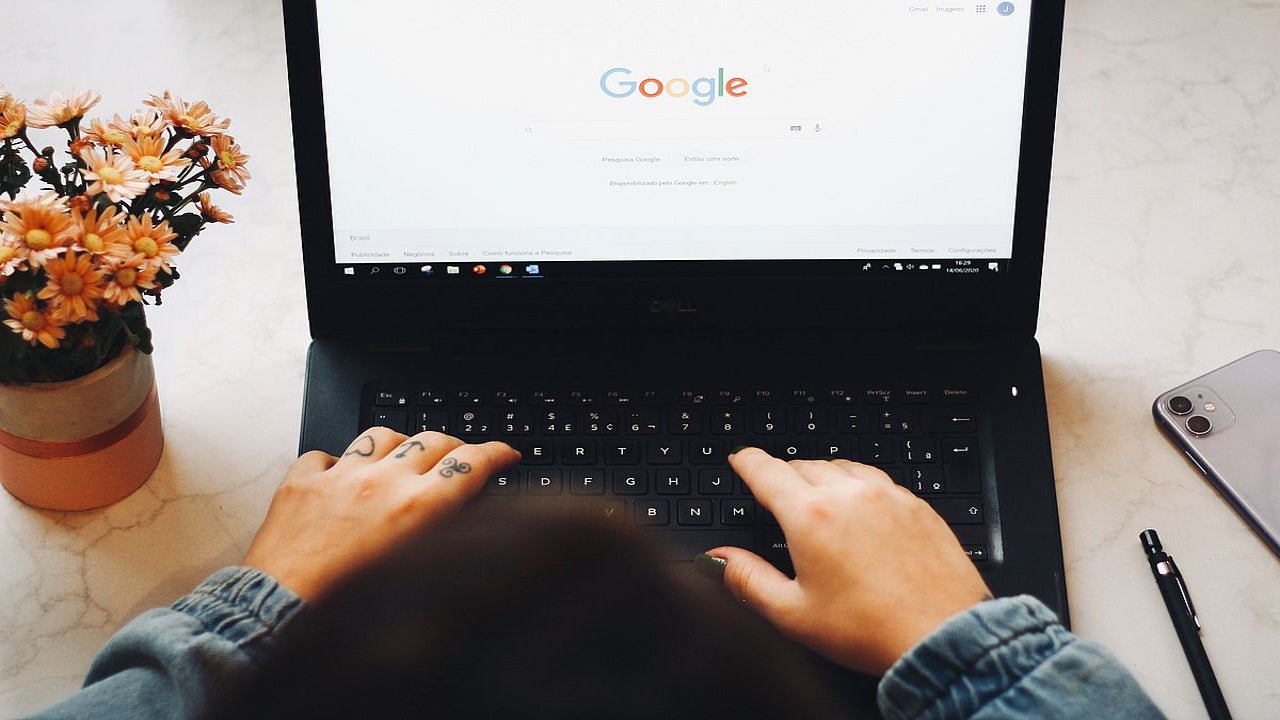
- November 8, 2023
- Updated: July 2, 2025 at 12:43 AM
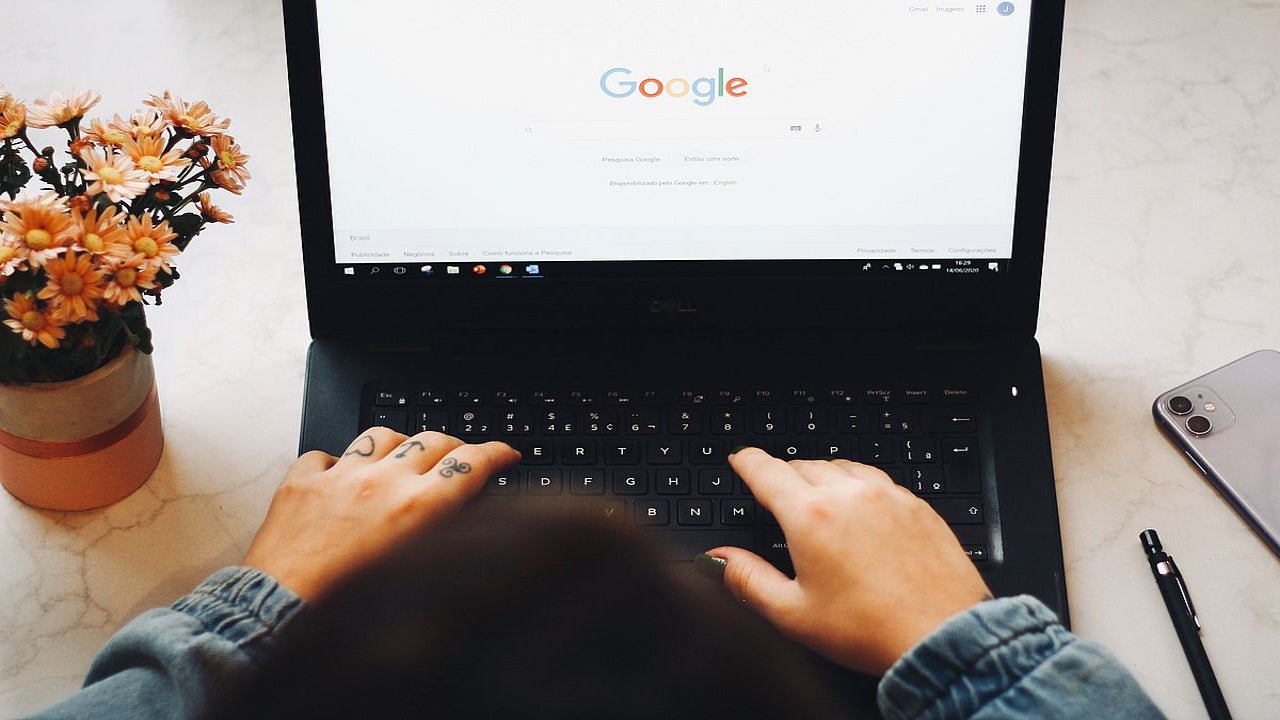
Imagine having the power to peek under the hood of your web browser, unveil the secrets of memory consumption, and optimize your online adventures like never before. With Chrome’s latest addition, the memory usage feature, this vision has become a reality.
Taking control of your browser
The memory usage feature is a recent addition to Google Chrome, available on desktop platforms like Mac, Windows, Linux, and ChromeOS. It aims to help users better understand how their browser utilizes system memory when multiple open tabs.
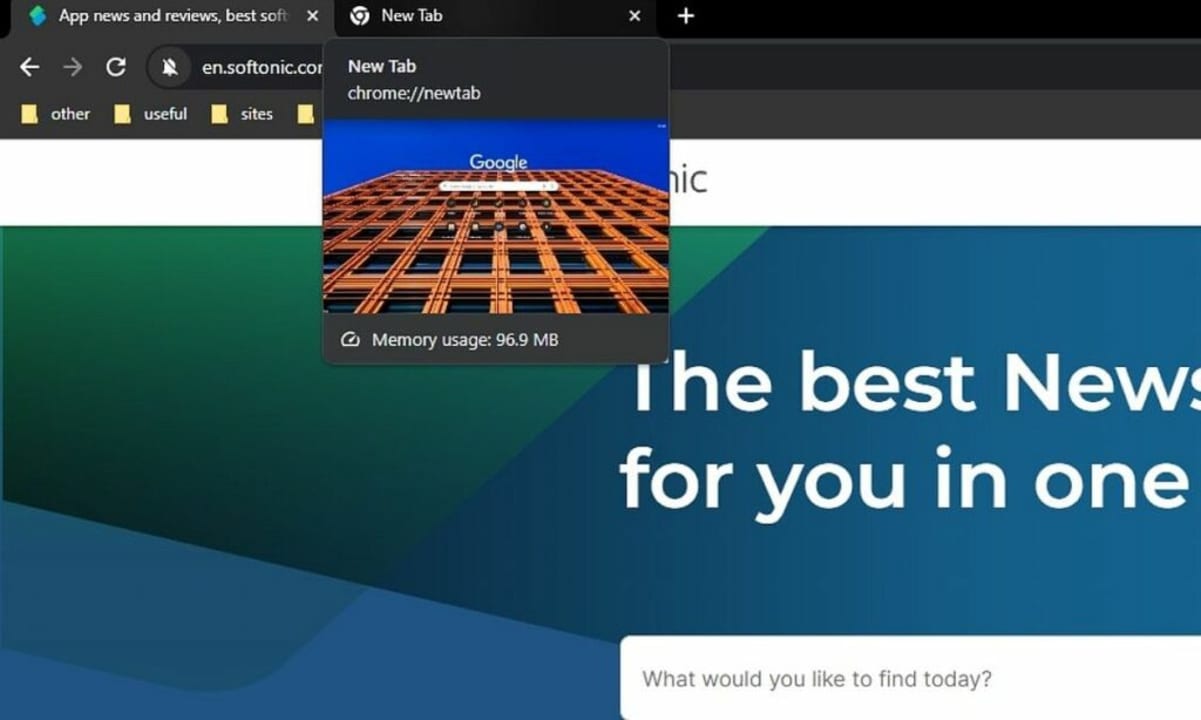
When you hover over a tab in the Chrome browser, a card appears, displaying essential information about that tab. This card includes the page name, domain, and now, memory usage. The memory usage metric reveals how much memory a specific tab consumes. This is a valuable metric as it allows users to identify tabs that are resource-intensive and might be slowing down their computers.
Why is it important?
Memory usage is a critical factor in browser performance, as it can significantly impact your computer’s speed and responsiveness. Understanding the memory consumption of individual tabs is vital for several reasons:
- Performance optimization: By identifying memory-intensive tabs, users can close or manage them to free up system resources. This, in turn, can lead to a faster and more responsive browsing experience.
- System resource management: Memory usage information enables users to be more efficient in managing their computer’s memory resources. This can be particularly useful for users with limited RAM or those who run resource-heavy applications alongside their web browser.
- Enhanced user experience: The feature empowers users to make informed decisions about which tabs to keep open, ensuring a smoother and more enjoyable browsing experience.
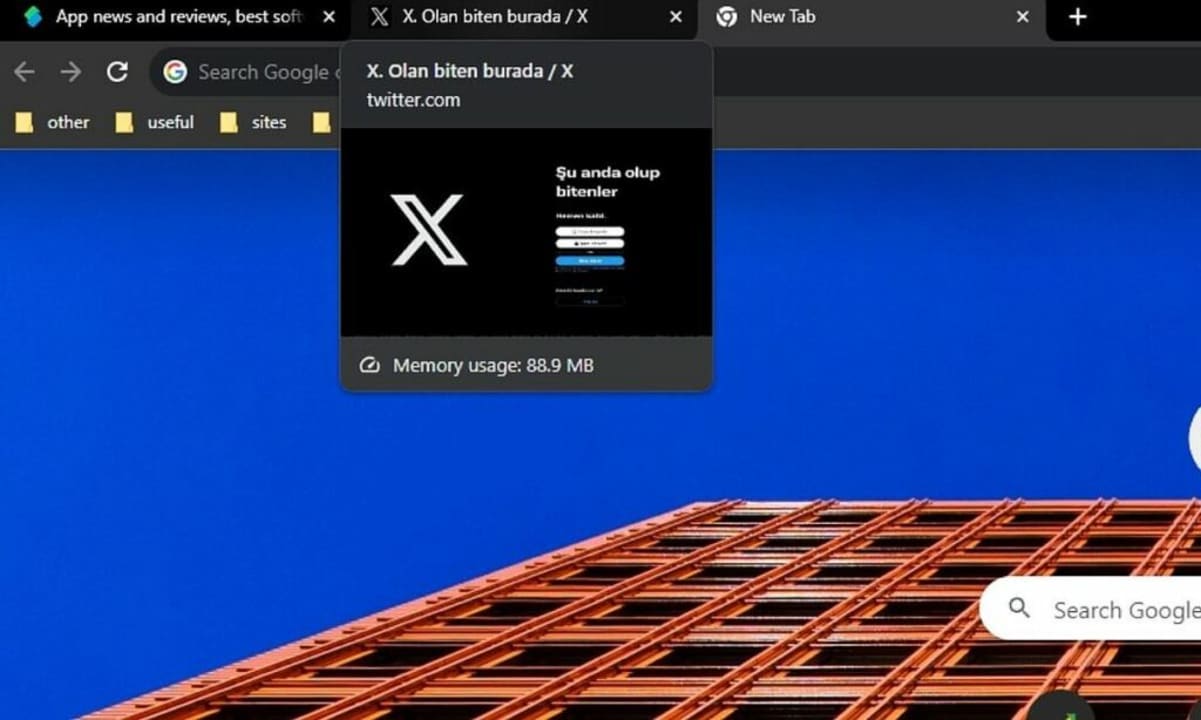
Integration with Memory Saver and Energy Saver Modes
The memory usage feature complements Chrome’s existing Memory Saver and Energy Saver modes:
- Memory Saver: Introduced earlier, this mode frees up memory from inactive tabs, keeping them visible in the Tab Strip and ready to reload when revisited. It helps optimize memory usage.
- Energy Saver: This mode limits background activities and visual effects to save power and improve system efficiency.
The synergy of these modes and the Memory Usage feature provides users with a comprehensive toolkit to manage their browsing experience, whether they’re focused on conserving memory or enhancing performance.
How to access the feature
The memory usage feature is available in the stable channel with Chrome version 119. It has been gradually rolling out for users on Mac, Windows, Linux, and ChromeOS. However, if you don’t see it in your browser yet, you can enable it manually by visiting chrome://flags/#memory-saver-memory-usage-in-hovercards and setting the flag to “enabled.”
In conclusion, Google Chrome’s Memory Usage feature is a valuable addition that empowers users to monitor and manage their browser’s memory consumption effectively. With this feature, users can enjoy a more responsive browsing experience by identifying and optimizing the memory usage of individual tabs, ultimately making Chrome more user-friendly and efficient.
Meet Eray, a tech enthusiast passionate about AI, crypto, gaming, and more. Eray is always looking into new developments, exploring unique topics, and keeping up with the latest trends in the industry.
Latest from Eray Eliaçık
You may also like
 News
NewsEven the Louvre Failed at Cybersecurity — Here’s How You Can Do Better
Read more
 News
NewsAI has been responsible for 50,000 layoffs in 2025: what can we expect in 2026?
Read more
 News
NewsValve will stop producing one of its most popular models of Steam Deck
Read more
 News
NewsA Korean thriller that promises to take over this Christmas arrives on Netflix unexpectedly
Read more
 News
NewsThis Transformers game will disappear from Steam at the end of the year, but you can buy it at a ridiculous price before that happens
Read more
 News
NewsOne of the great directors in the history of cinema has passed away
Read more