It’s been few months since Mac OS Sierra launched and most users have managed to get acquainted with it, tried some of the new features and given feedback concerning their own experiences. Mac OS Sierra ha several useful tools like Siri, and is becoming more comfortable to use. However, we found some tips and tricks which you probably haven’t heard but which will improve your Mac experience many times over and make
you feel like a pro.
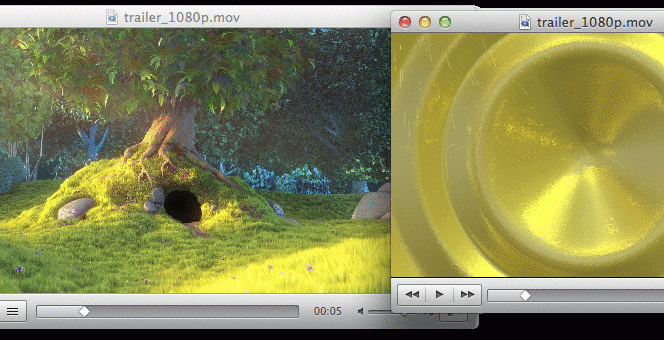
Let’s talk about Safari (1) which has become one of the most popular browsers among Internet users. You’ve probably accidentally closed a tab, which contains important information you have been searching for a long time, before. Of course, there is the traditional way of getting it back by searching through your internet History but we offer you the new quicker way that a professional user would do. Next time you unintentionally close a tab in Safari, try to recover it easily by pressing:
Shift +Command button (⌘) + T
This trick, which you may not know it is very handy and may save you some time. Moreover, you can use this trick even if you’ve closed multiple tabs. Just press the button combination as many times as there are tabs you’ve closed and you’ll recover all of them. You can apply this trick if you close the whole Safari window as well. Press Shift +Command (⌘)+T to open Safari back up with all the tabs you’d opened during your previous session.
The next tip, every advanced user should know, is an adjustment of typing text (2). It’s very convenient to set the automated preferences when you’re typing. Maybe you have already done it, otherwise, follow these steps:
Go to the System Preferences > Keyboard > Text > Put a tick in the following check boxes:
Correct spelling automatically; Capitalize words automatically; Add period with double-spaced. Now you can enjoy “lazy” typing with these handy features.
Maybe you noticed the new smart feature that has been appeared on macOS Sierra (3) – Coordinating alerts. Nowadays, there is a common situation when you are sitting in front of your iMac desktop with your iPhone in your pocket and your iPad laying on the table next to you. Earlier, when you got a notification, the sound played on every Apple device at the same time making all sorts of noise in the process. Now, coordinate alerts means that notifications make a sound only on the device you happen to be using at the time. This is only a little change but is a pleasant improvement.
Sharing content has now become a common occurence in our daily lives. We share everything: photos, videos, music and different kinds of documents. Indeed, a set of iWork apps was designed especially for work with text files, tables, and presentations but many people still prefer using Google Docs which are free and offer needed features. It was comfortable to share information with Google Docs previously but now Notes have the same ease of use. You can not only share a Note with somebody but let them to edit it by allowing them to collaborate right there in the Notes app (4).
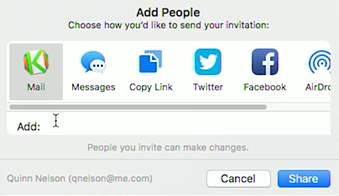
In order to invite others to edit and write in a note, click the “Add people to this note” button, which is on the upper right hand next to the Share button. Invites are sent via Mail Messages, Facebook, Twitter, and other methods.
One more new macOS Sierra feature you may not know about is the Picture in Picture feature (5). It’s great because you don’t have to worry about keeping other windows from covering up the video you want to watch. On iOS, you can stick the video in the corners of the screen, and that was demonstrated at the keynote, too. In case the corners of the screen don’t work for you, though, there is a solution. If you hold down the Command key while moving the Picture in Picture window, you can drop it anywhere you like.
So, as you see, most features are obvious but a lot of users install and start using macOS Sierra without these tips because they just don’t have the time or wish to figure out these helpful details. We hope this article will save you time and bring you more convenience when using macOS Sierra. Enjoy!

