AI-powered multimedia intelligence: Revolutionizing clip search in Premiere Pro
- February 13, 2025
- Updated: March 5, 2025 at 8:42 AM
Currently, we live in the era of videos. With just our mobile phone, we can create content more easily than ever. However, it’s not just about recording: editing plays a key role in shaping what we want to tell. But as projects become more complex, managing and organizing all your recordings can become a challenge.
Fortunately, with Premiere Pro we can save a lot of time thanks to its new AI-powered search feature. If you stay a little longer, you will see step by step everything you need to know about this feature and how you can use it right now in Premiere Pro.
Enhanced searches: this is how you can find a clip just by describing it
Adobe has further improved its most famous video editor, Premiere Pro, with more powerful search features. Thanks to artificial intelligence, Premiere Pro users will be able to search for any clip by simply describing it. It’s that easy and straightforward.
Surely it has happened to you more than once. You add more and more clips to your project, until there comes a point where your timeline gives you a headache just by looking at it. In these cases, finding a specific cut can take you more time than you would like. Fortunately, the new search features will help you find what you need in no time.
Next, we explain how you can use AI-based media intelligence and the new Search panel. But before we start, keep in mind the following: at this moment, you will need to use the beta version of Premiere Pro to access these features.
- With your project already open in Premiere Pro, start to import your material.
- You will see how Adobe Premiere runs a background analysis process. You can check the progress of this analysis from Window > Progress.
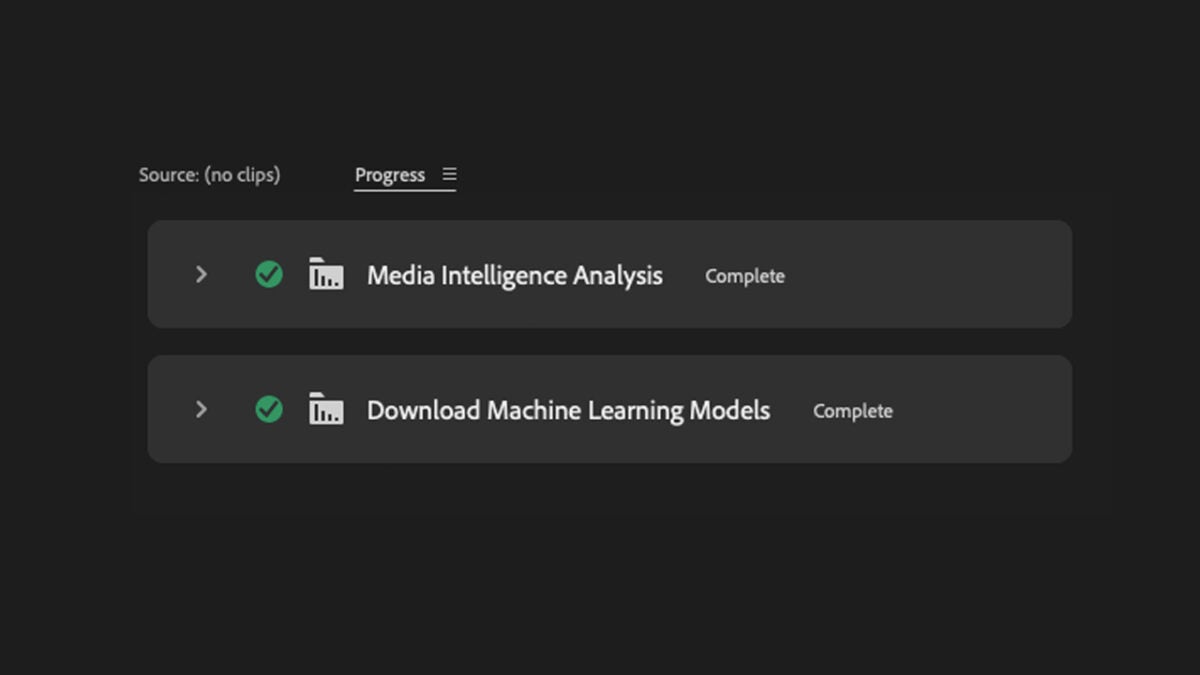
- Open the Search panel by selecting the magnifying glass icon that you will see at the top right.
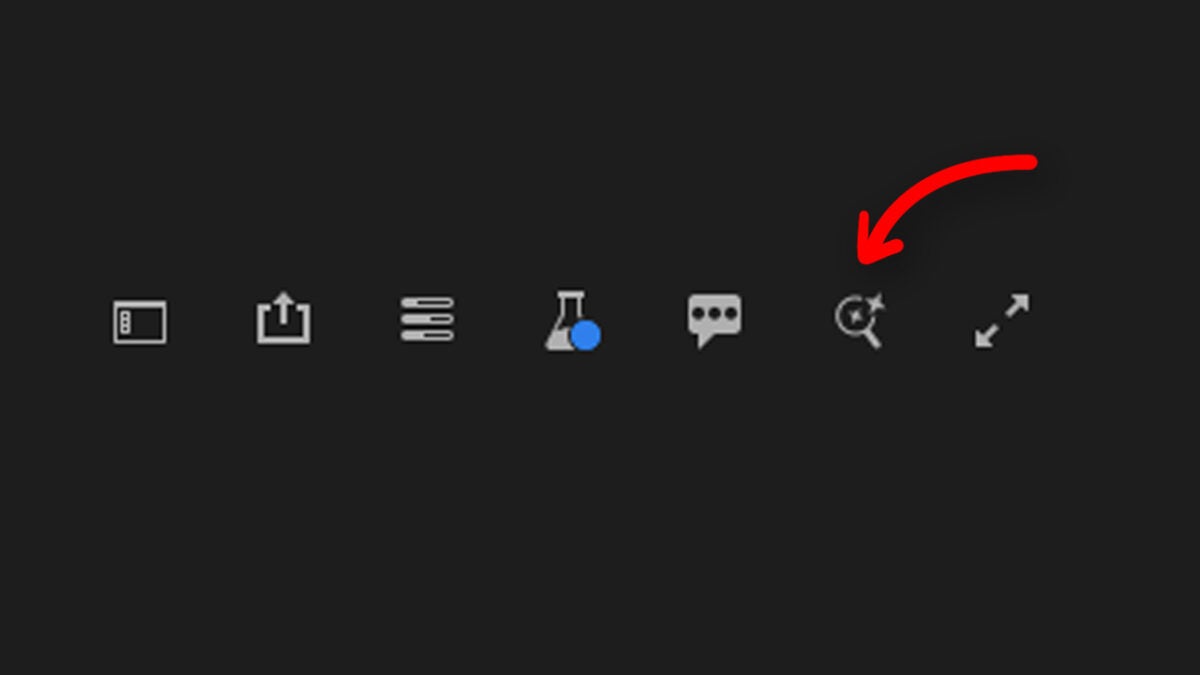
- Once there, describe the clip you want to find. The more specific you are, the better the search will work.
If you want to refine your searches even more, try to be very descriptive about what is in the clip. In fact, imagine you are talking to someone who has never seen what happens in that clip.
On the other hand, from the same Search panel you will also see the results of your search related to Visuals (what is seen), Metadata (the information related to the file), and Text (words, phrases, titles, etc.). If you want to find specific signs within your project, for example, it will be better to choose Text when searching.
How can I download the beta version of Adobe Premiere Pro?
In general, Adobe offers users the opportunity to access beta versions of its programs. Thanks to this, anyone can try out new features that are not found in the “official” versions.
This is what happens with Premiere Pro; to test the AI search features, we will have to use its beta version. Fortunately, it is not necessary to uninstall Premiere Pro, as the official and beta versions function as independent programs.
Without further ado, here’s how you can install any Adobe beta on your computer, whether it’s a Mac or PC:
- First, you will need to have Creative Cloud installed. This is a mandatory step to use any Adobe program.
- Click on the application and open it.
- The first thing you will see is the home screen. From here, you can see the programs that are available in your plan and which ones you have installed.
- Go to the left sidebar and click on the Apps icon.
- Below the search bar, you will find different categories of applications. Click on Beta.
- Here you will see the programs available in beta version. Finally, look for Premiere Pro (Beta) and install it on your device. When the process is complete, you will be able to use it normally.
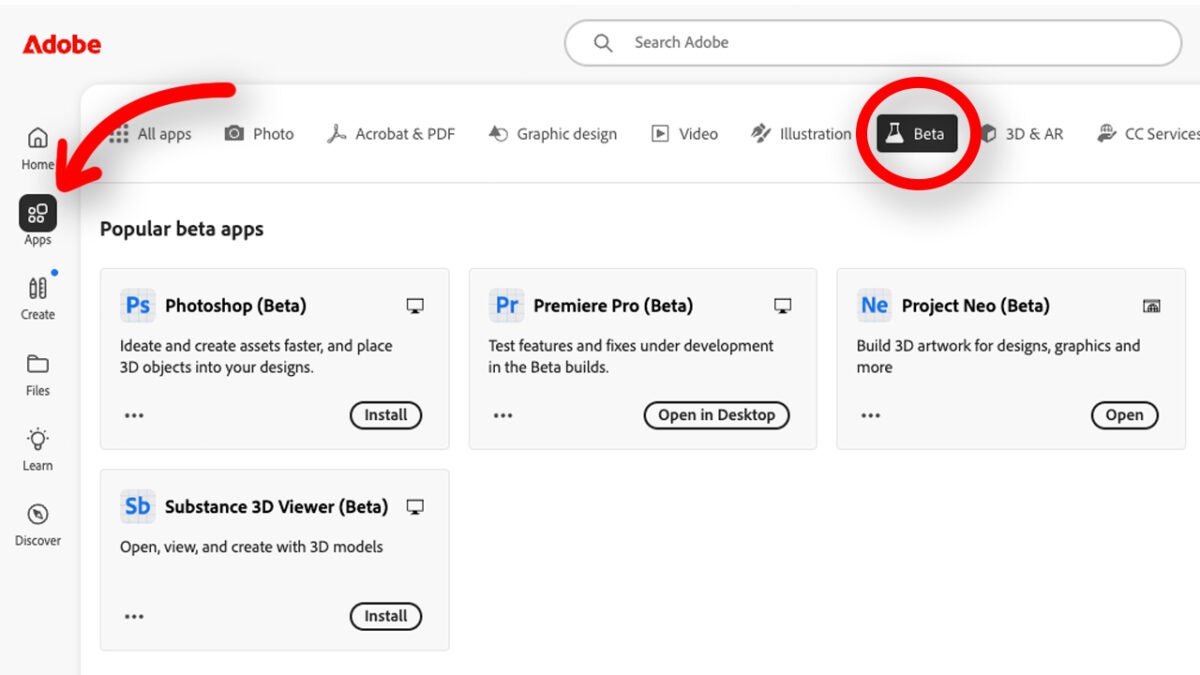
Remember this: since it is a beta, it will not be as stable as the public version of Premiere Pro, so you are likely to encounter more bugs than usual.
These are other beta features that you will also be able to try in Premiere Pro
The beta version of Premiere Pro includes some quite interesting additional features, such as new color management, the Generative Extend function, and subtitle translation.
In the case of color, Premiere Pro will automatically transform your RAW format videos to a color space of our choice.
On the other hand, Generative Extend will allow us to add additional frames to our clips. In this case, you will only need to click and drag over your video to add a little extra time, if you need it. However, you must be connected to the Internet to use this feature, as the entire process is done in the cloud.
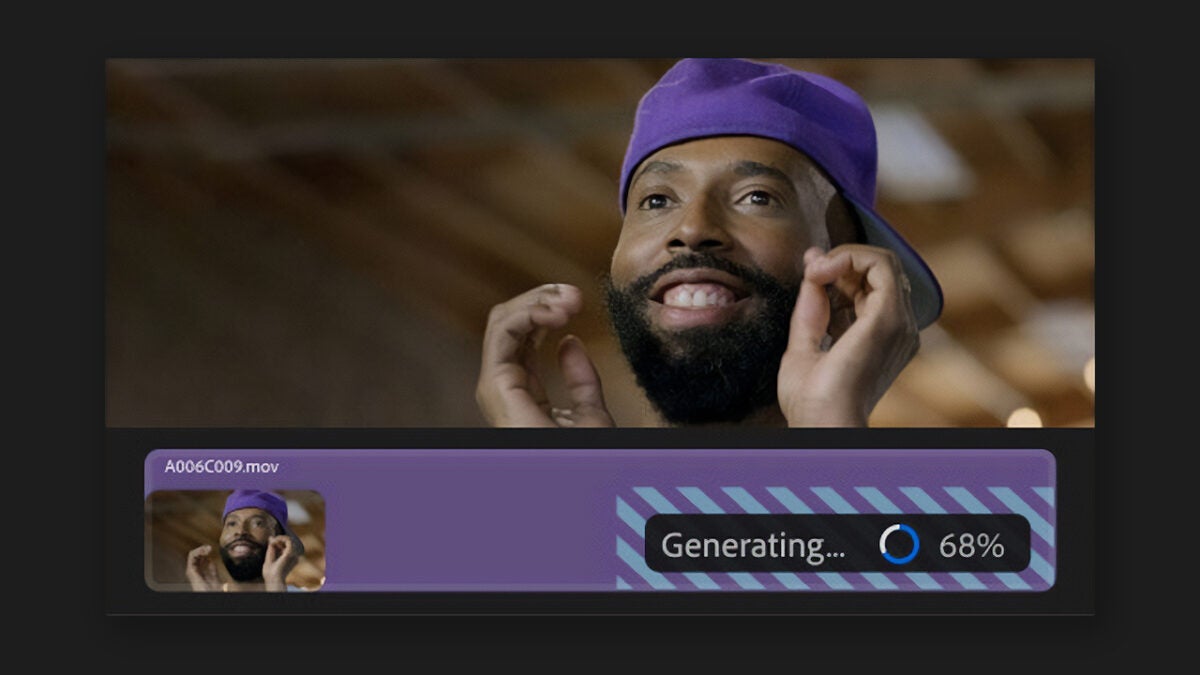
With the translation of subtitles, you can make your video more accessible to other audiences who speak different languages. Try these features to make your videos look amazing in no time.
Artist by vocation and technology lover. I have liked to tinker with all kinds of gadgets for as long as I can remember.
Latest from María López
You may also like
BYD launches world’s largest car transport vessel, Shenzhen
Read more
Toyota Launches bZ7 and Lexus ES to Compete in China’s EV Market
Read more
2026 Genesis GV70 EV Launches with Up to $14,000 in Lease Discounts
Read more
Google competes with Duolingo? It seems so, through its AI
Read more
WhatsApp copies Apple, but this time for a good reason
Read more
Perfection is the enemy of AI
Read more
