Adobe Liquid Model Is Here to Wow You—Are You Ready?
Reading PDFs from your mobile becomes more comfortable thanks to Adobe Acrobat Reader
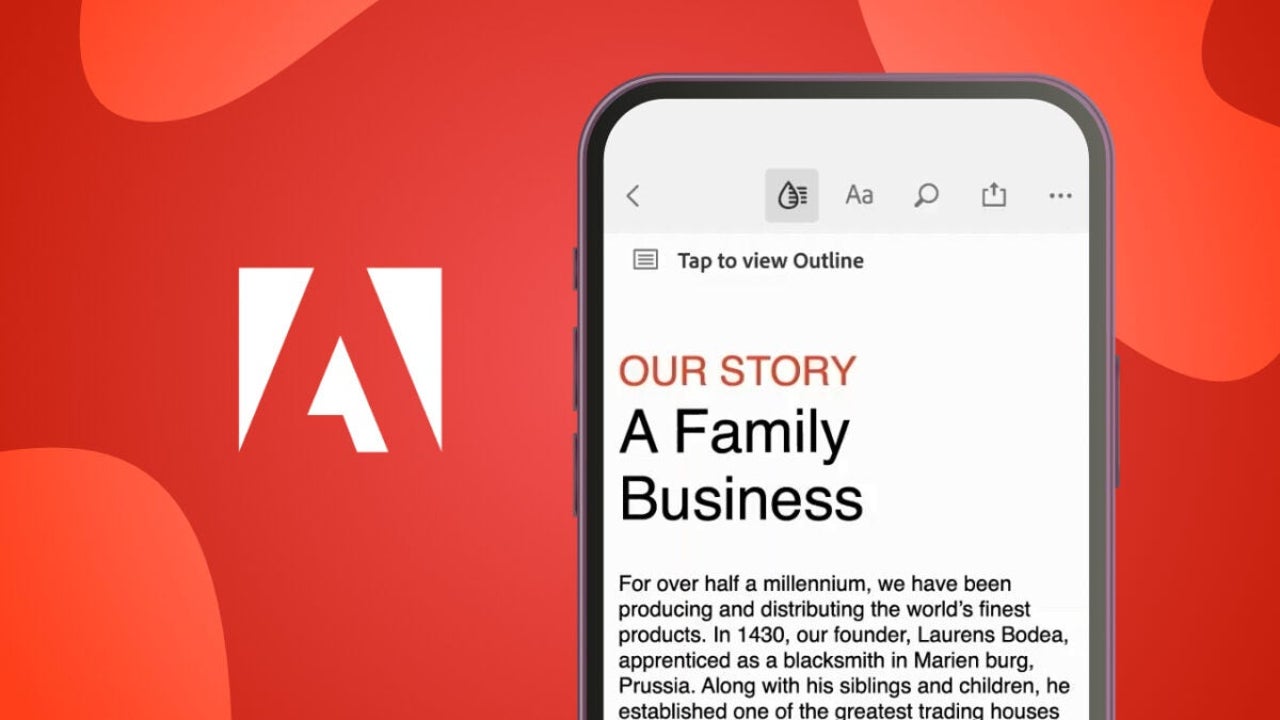
- November 27, 2024
- Updated: January 12, 2025 at 2:41 PM
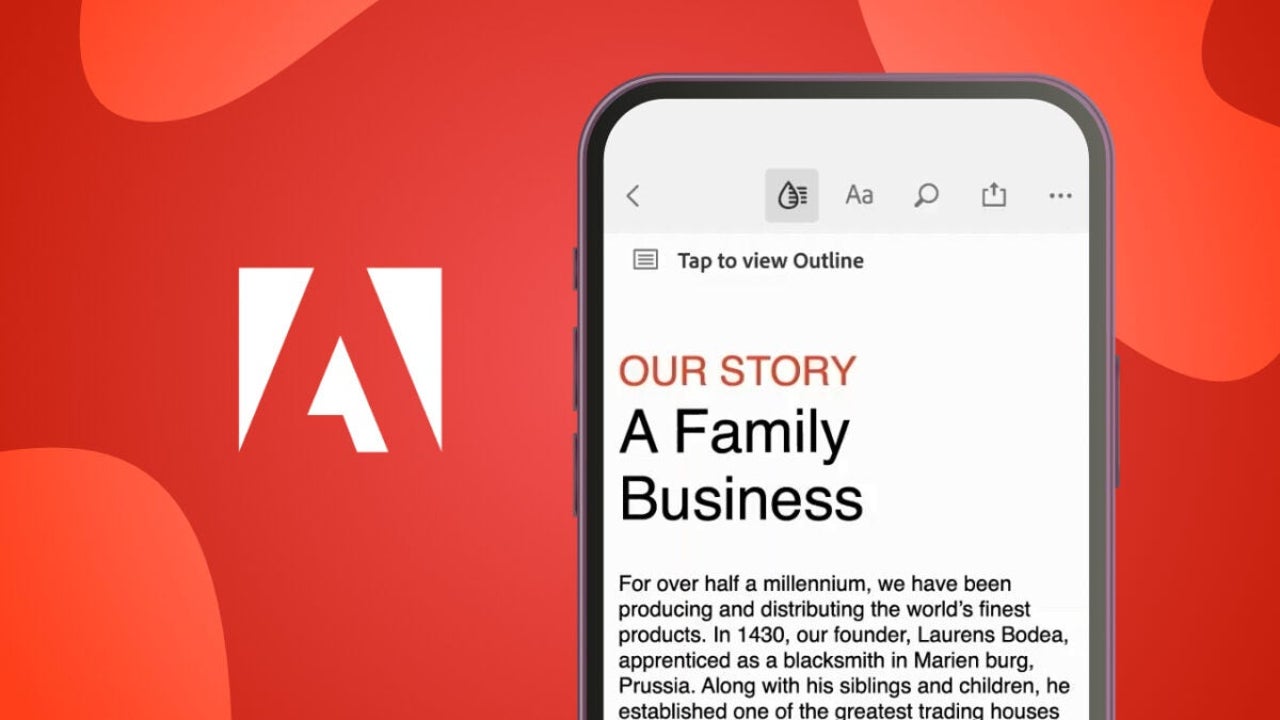
On many occasions, reading a PDF document on your mobile device involves constantly zooming in or out. This can be very uncomfortable, and it’s easy to miss details and not find the information you need. Fortunately, Adobe has a tool that makes reading much more comfortable: Adobe Liquid Mode.
What is Adobe Liquid Mode?
No more constantly pinching the screen to read: Adobe Liquid Mode is the solution Adobe proposed to make dealing with PDFs on mobile devices easier and more pleasant.
This tool uses artificial intelligence from Adobe Sensei to analyze the document content and reorganize it to fit the size of your device’s screen. Similar to web pages, texts, and headings adapt while images and graphics adjust to make everything clearer.
Liquid Mode not only improves visualization but also allows you to interact with the contents of a PDF. You can, for example, tap a heading to quickly jump to that section or search for keywords. This feature can be useful for students, professionals, and anyone who needs to read lengthy documents on their mobile device.
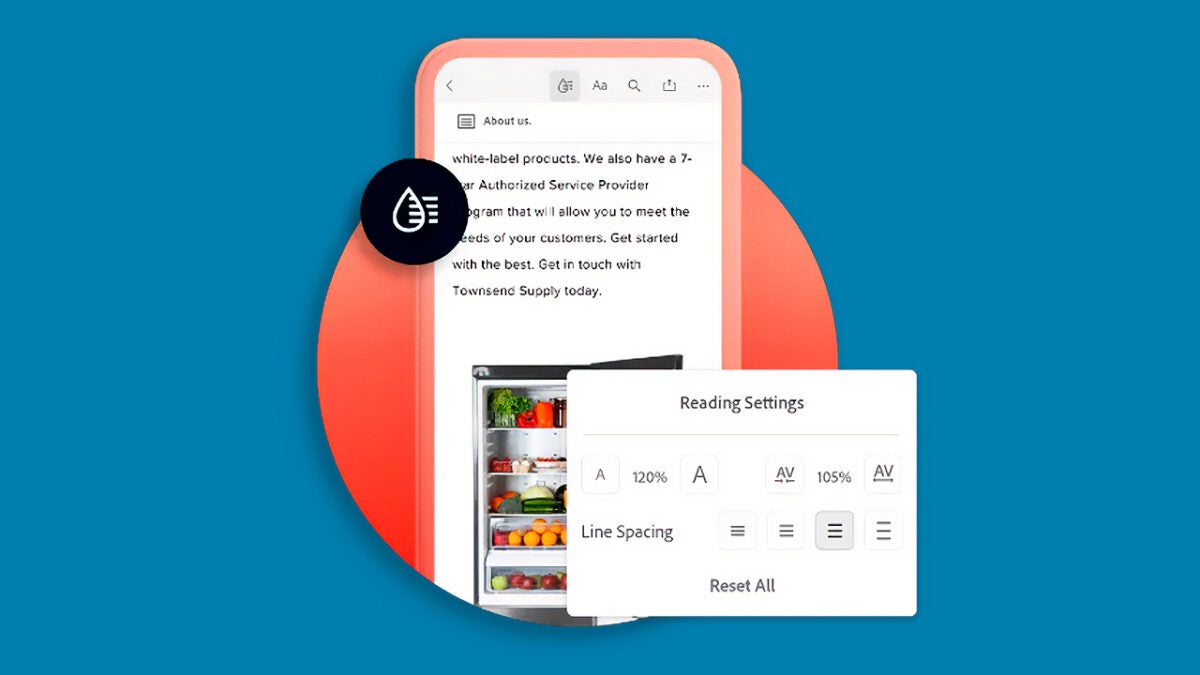
How can I use Adobe Liquid Mode?
To begin, make sure you have the Adobe Acrobat Reader app installed on your mobile. It is free and available for both Android and iOS. Now, follow these steps:
- Once the application is installed, open the PDF file you want to view. To do this, go to the File icon and select where your file is located. You can also open it directly from your email, cloud storage applications like Google Drive, or your own device.
- When the PDF is open in Adobe Acrobat Reader, look for the Liquid Mode icon at the top of the screen (it looks like a drop). Tap it and let Adobe Sensei, Adobe’s artificial intelligence, do the rest.
- With Liquid Mode activated, you’ll see how the text adapts to your device’s screen to make everything easier to read. Now you can scroll much more comfortably, change the text size to your liking, and quickly find important sections.
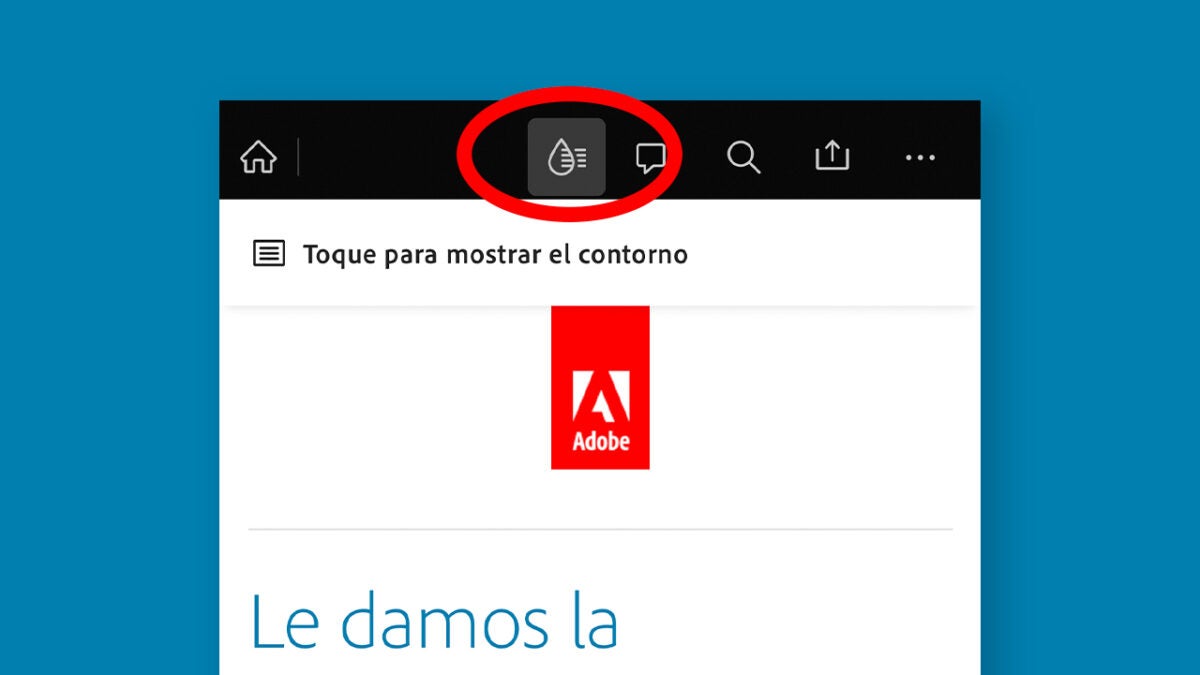
Within Adobe Acrobat Reader, you can leave the Liquid Mode option enabled by default. At the start, click on your profile icon to access the Settings. There, select Preferences and then, keep the Automatically convert to Liquid Mode tab enabled.
Customize your experience within Adobe Acrobat Reader
Although Liquid Mode automatically adapts documents to your screen, you can also further customize the experience to suit your needs. In this case, the application allows us to change the font size, for example:
- Click on the “Aa” symbol that you will see right next to the Liquid Mode icon. From here you can increase or decrease the font size and even change the line spacing of the text. Try it out to see which configuration makes your file easier to read.
- Right next to it, you will also find a magnifying glass symbol. By clicking on it, you can search for keywords within the document. Type the word or phrase you want to search for, and Adobe will show it to you instantly.
- Adobe Acrobat Reader allows us to share the document with other users via a link. This can be sent through any compatible application like Gmail, WhatsApp, or Messages, for example.
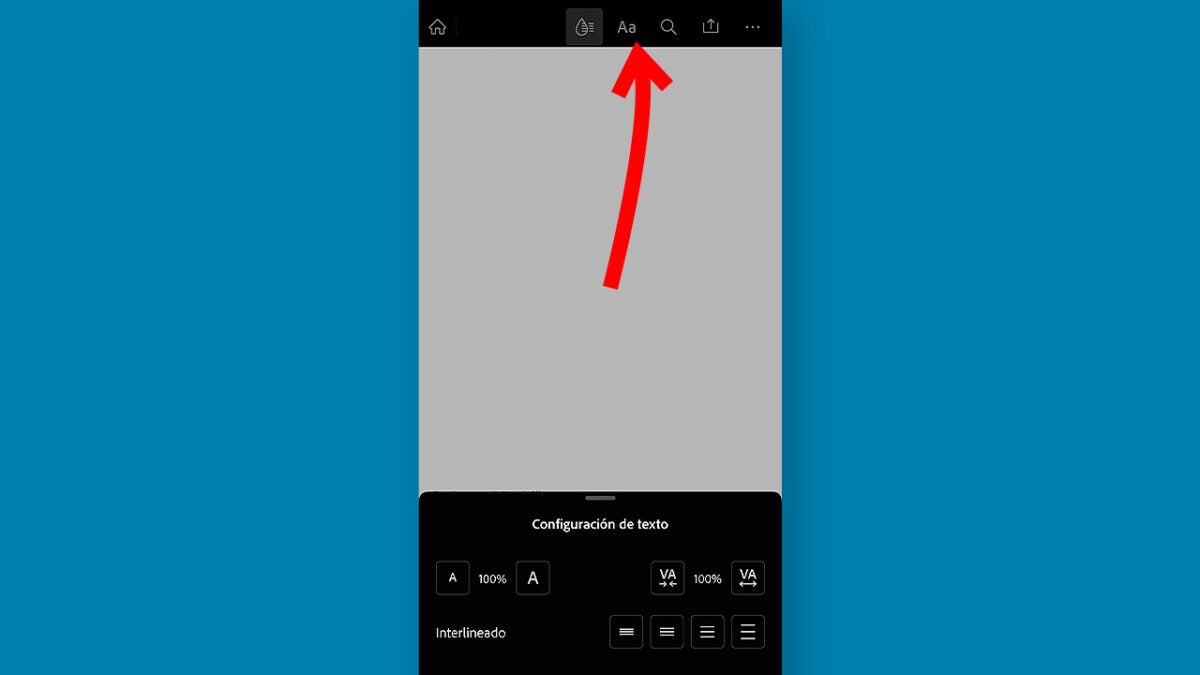
When you finish viewing your document, you will see that from Adobe Acrobat Reader you can perform many actions. By clicking on the three dots icon at the top, you will have options such as Compress PDF, Set Password, Send a copy, or even Print.
Liquid Mode on computer
As of today, Adobe Liquid Mode is available on devices with Chromebook, iOS, and Android.
If you have an iPhone or iPad, you will need to have iOS 14 to enjoy Liquid Mode. Devices with Android need to have Android 5.0 or later. However, there is an exception: Android devices with less than 1 GB of RAM or with x86 processors are not compatible with this feature, at least for now.
Artist by vocation and technology lover. I have liked to tinker with all kinds of gadgets for as long as I can remember.
Latest from María López
You may also like

The Rise of the Tesla Neighborhood: Homes Offering Energy Independence
Read more

BYD launches world’s largest car transport vessel, Shenzhen
Read more

Toyota Launches bZ7 and Lexus ES to Compete in China’s EV Market
Read more

2026 Genesis GV70 EV Launches with Up to $14,000 in Lease Discounts
Read more
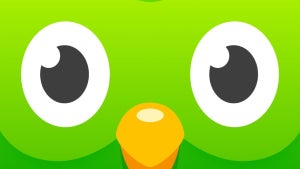
Google competes with Duolingo? It seems so, through its AI
Read more

WhatsApp copies Apple, but this time for a good reason
Read more