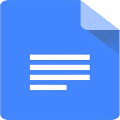How To
How to use Google Docs’ new automated summary feature
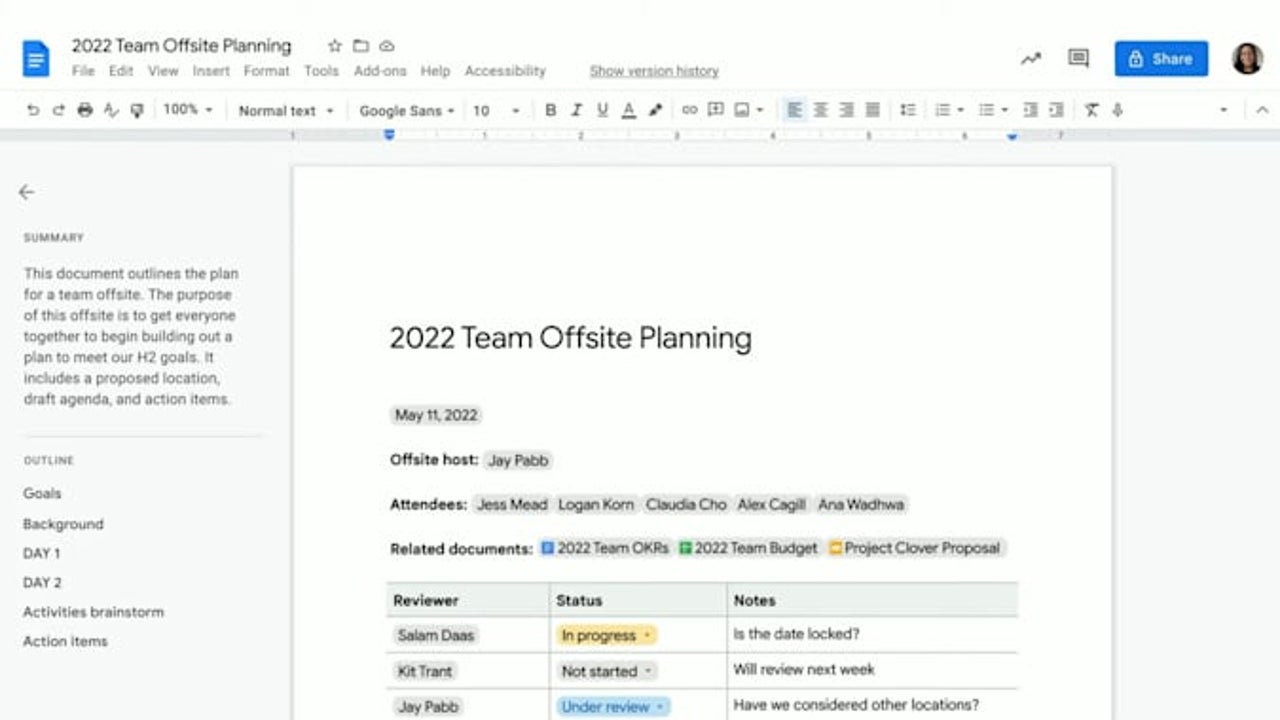
- June 7, 2022
- Updated: July 2, 2025 at 3:41 AM
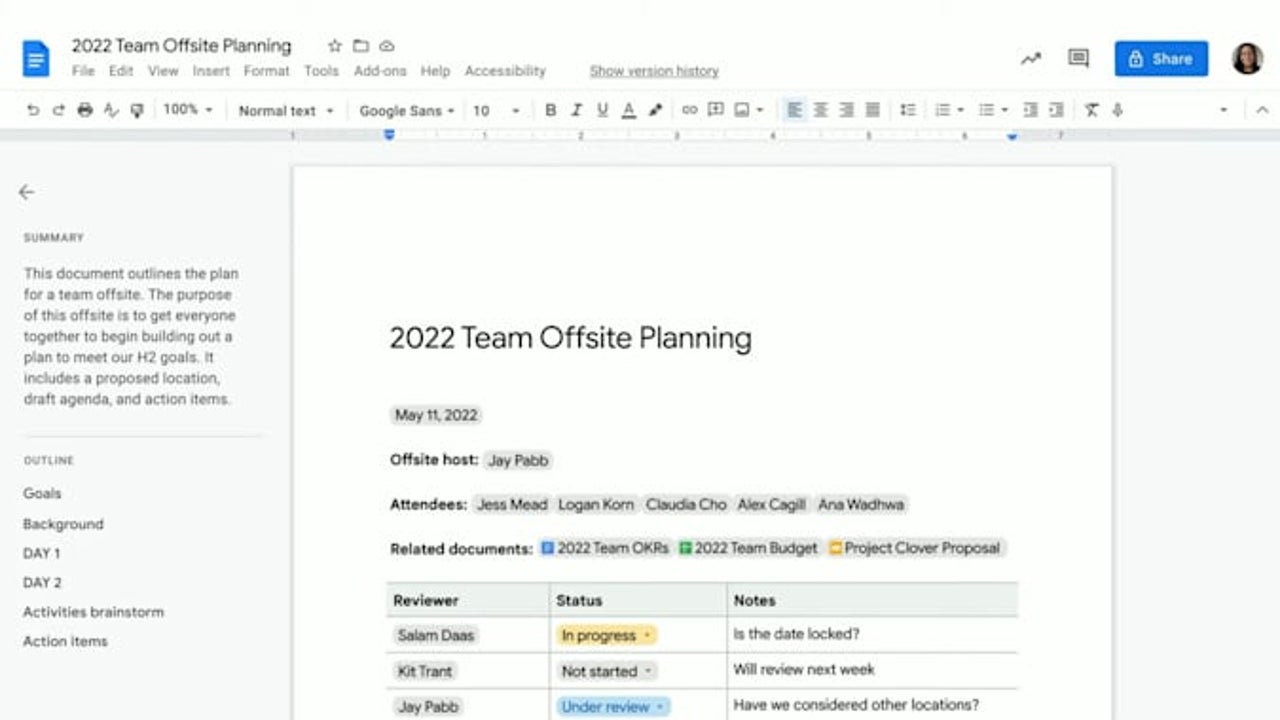
Google’s new automated summary feature for Google Docs is a game-changer. However, it only works if you hold an active subscription to Google Workspace for Business. These subscriptions start at around $6 a month, and it’s difficult to say whether the ability to automatically generate summaries of your documents is worth that much.
Nonetheless, we’re going to take a look at how to get the new Google Docs summary feature to work below. Just as a reminder, you’ll need to be signed up for Google Workspace for Business to get any of this to work.
Open your Doc in Google Docs
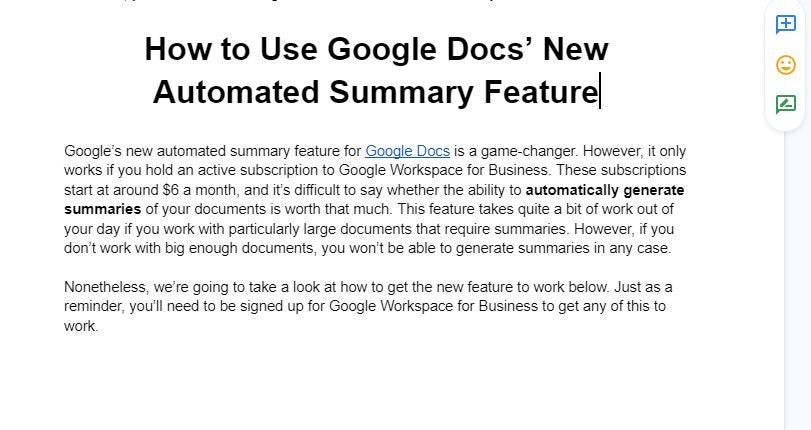
The first thing you need to do is open the document that you’d like to generate an automatic summary for. Next, you need to head to the menu bar and click on View. From here, ensure that you enable the Show Outline option. If you then hit the document outline icon on the top left-hand side of the page, you’ll open the outline interface.
Get Workspace Business
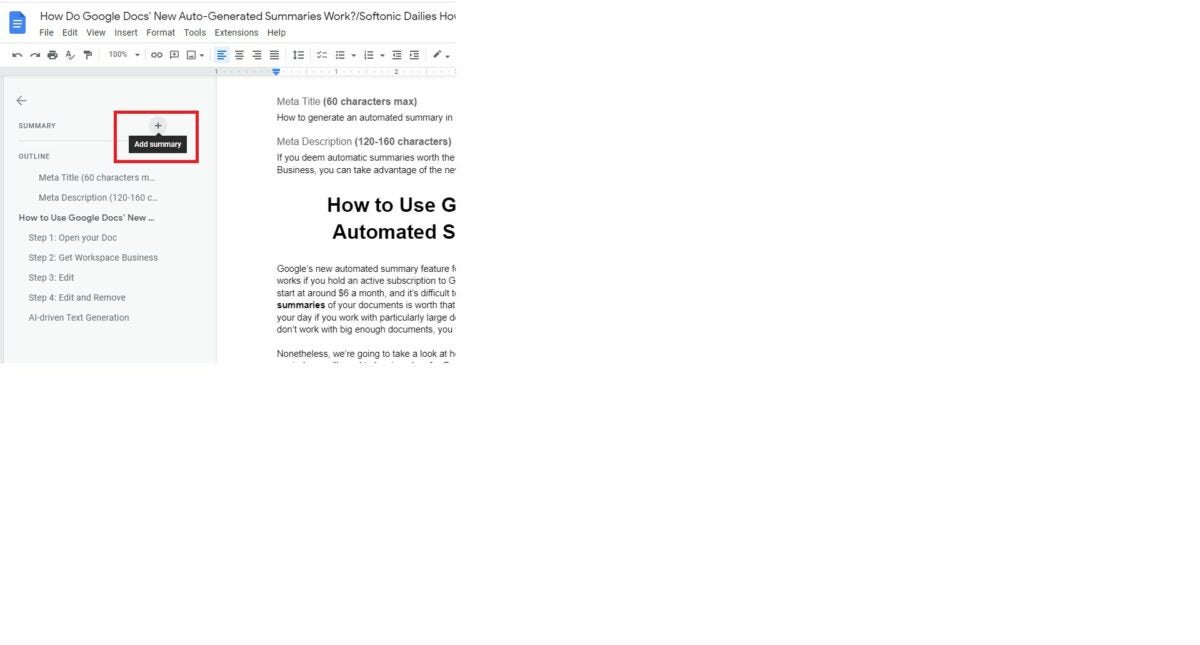
If you’re on a Google Workspace Business plan, you’ll notice that the plus sign next to Summary in the document outline interface has changed to a blue document with stars around it. This icon means that Google Docs has already generated an automatic summary of your document.
However, if there is too little information to formulate a summary from, Google Docs will not show you this icon and will thus not generate an automatic summary.
Edit in Google Docs
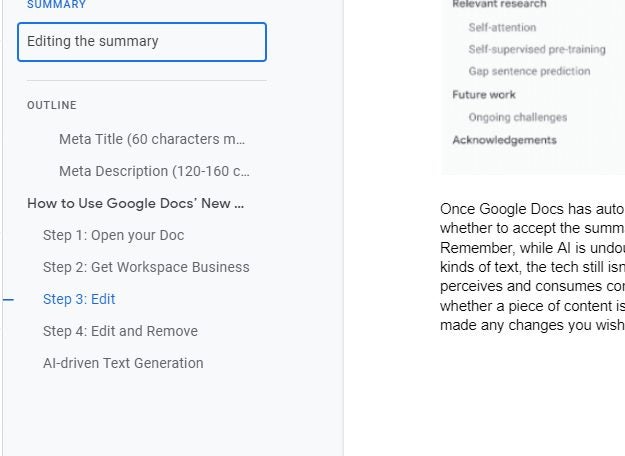
Once Google Docs has automatically generated a summary of your document, you can choose whether to accept the summary as is or whether you’d like to make your own changes. Remember, while AI is undoubtedly getting more intelligent and adept at generating various kinds of text, the tech still isn’t perfect.
You still have a better feel for how your target audience perceives and consumes content; therefore, you are still the deciding factor when it comes to whether a piece of content is acceptable or merits a few tweaks here and there. Once you’ve made any changes you wish to make, hit Enter to save the summary.
Edit and Remove
You have the power to edit the automatically generated summary at any time. All you need to do is hit the Edit icon, make your changes as before, and save the updated summary. If you feel you could write a better summary or simply no longer need a summary, you can also remove the summary at any time. Simply. Head into edit mode, delete all the text in the summary, and then hit Enter to save the changes. The summary is now entirely gone.
AI-driven text generation in Google Docs
The future of AI integration into even more aspects of our daily lives is an exciting one. We still have quite a way to go before AI can type up entire articles and generate the same kind of reader and search engine engagement that a skilled writer can. However, knowing that you can generate a summary automatically based on the content of a document makes any kind of text-based job just that much easier.
The only issue here is that you need an active subscription to the Google Workspace for Business service in order to gain access to automatic summary generation. For a utility like Google Docs that is hailed for giving users free access to otherwise premium features, this feels like a little bit of a letdown.
Latest from Russell Kidson
You may also like
 News
NewsChatGPT Wrapped: a year-end review of how we use AI
Read more
 News
NewsWhat if there were a solution for the sale of Warner that satisfied both Netflix and Paramount?
Read more
 News
NewsThe director of Fallout: New Vegas is not a fan of how Dungeons & Dragons is represented in Stranger Things
Read more
 News
NewsSigourney Weaver believes that this cult science fiction movie did not succeed because they tried to make it for all audiences
Read more
 News
NewsSteven Spielberg thought that John Williams was laughing at him when he heard the most iconic melody in the history of cinema for the first time
Read more
 News
NewsSony presents a patent to change video games in real time… and that is concerning
Read more