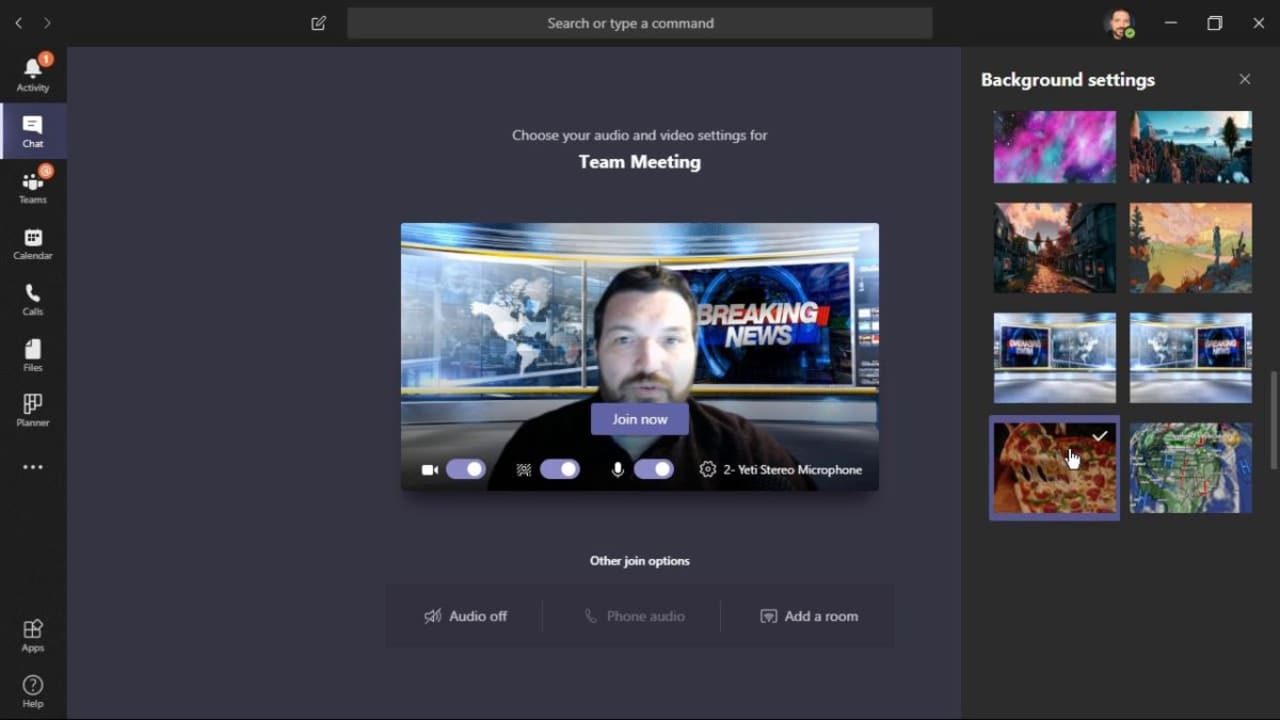How To
Easily fix 3 problems with VLC Media Player
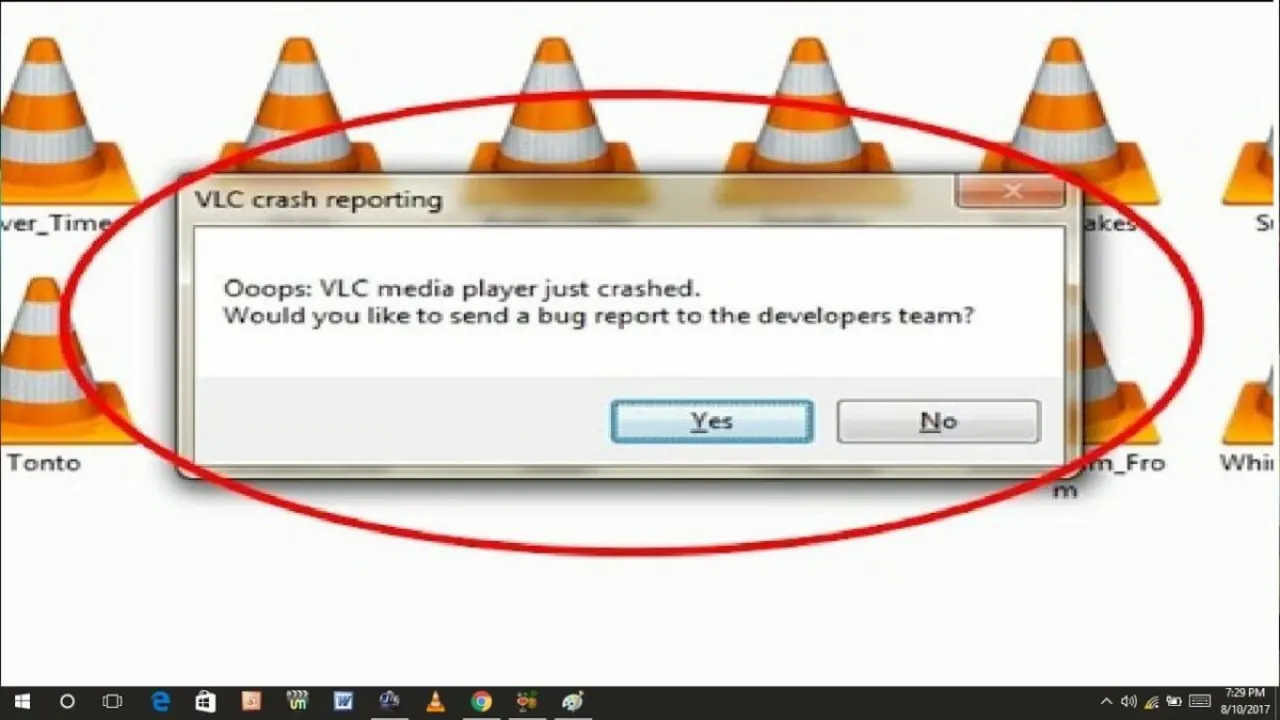
- June 18, 2021
- Updated: July 2, 2025 at 4:03 AM
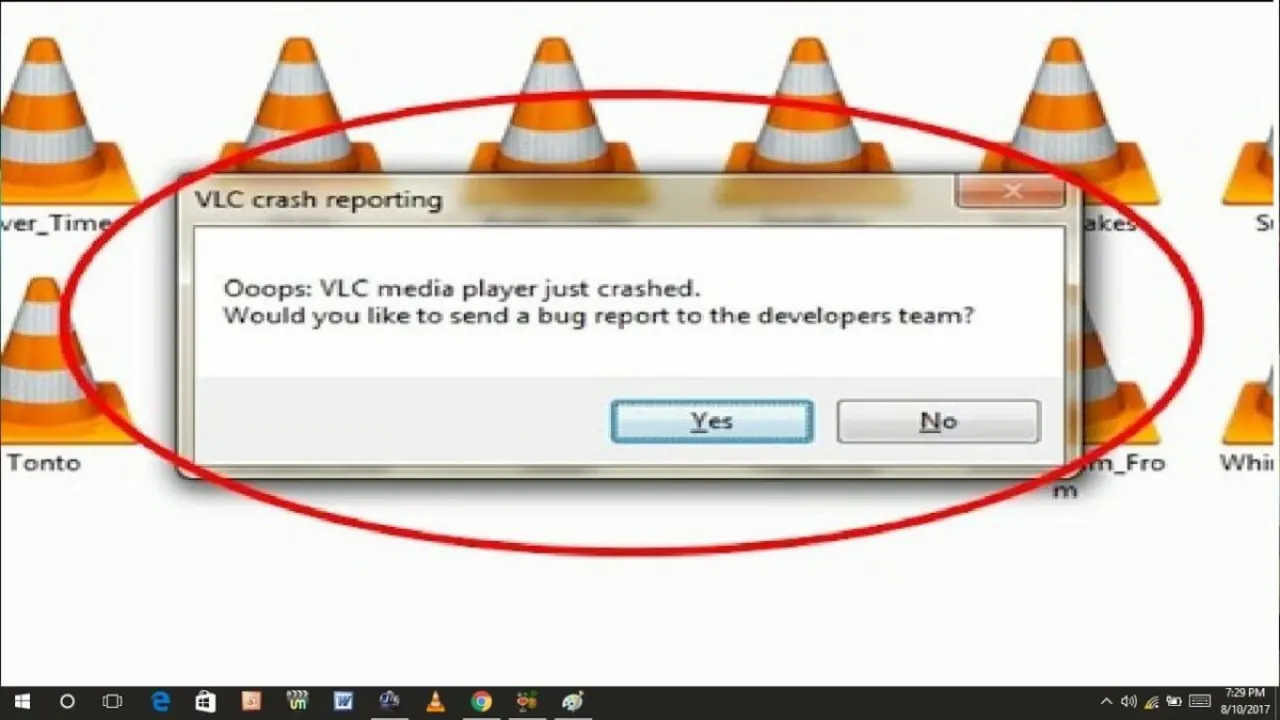
VLC Media Player is one of the most powerful and capable media player tools available for Windows. This utility is usually the utility of choice when it comes to formats of video playback files that Windows Media Player simply doesn’t support. In fact, many users end up making VLC Media PLayer their default media player.
While VLC Media Player usually delivers outstanding quality playback of various video and audio formats, the tool is not completely exempt from error. In the article below, we’ll highlight the three most prevalent issues that you may encounter while using VLC Media Player. We’ll also show you how to fix them and prevent them from happening again in the future.
The 3 most prevalent VLC Media Player Issues
It would be pointless to give you a guide on how to fix the various issues we’ve found with VLC Media Player without first giving you an overview of what those issues are. We won’t spend long on this section, though.
All three of these issues may present themselves while you’re trying to play a media file, which makes them even more frustrating. The three issues are:
- VLC Media Player causing media files to lag, skip, or stutter.
- Media files in VLC Media Player becoming scrambled.
- VLC Media Player crashing during playback or simply not starting at all.
Below, we’ll take a look at how to fix these issues and ensure that they never plague your VLC Media Player playback experience again. We’ve got multiple solutions for each failure, so if one doesn’t work, just go ahead and try the others. You should find at least one solution that works for whichever instance of failure you’re experiencing.
How to fix these 3 VLC Media Player problems
Stuttering, Lagging and Skipping
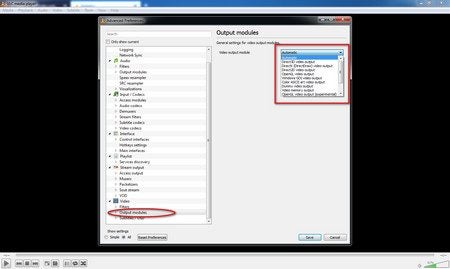
– First solution: Look for the File Caching option in Settings under Input/Codecs. Change the value from 300 to 1000 and save.
– Second solution: Open the VLC media player, press CTRL + P to show Settings. Select All. Go to Input/Codecs. Disable hardware-accelerated decoding.
– Third solution: Open the VLC player, press CTRL + P to show Settings. Go to the Video Output module and try the options until you find one you like.
If Video Playback is Scrambled
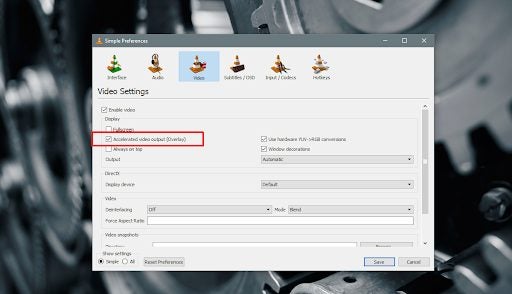
– First solution: Open the VLC media player and press CTRL + P to open Preferences. Select Video. Under Display turn off Accelerated video output and save.
– Second solution: Open the VLC player, press CTRL + P to show Settings. Select Input/Codecs. Find Advanced and Network Caching. Increase the caching value.
– Third solution: Instead of playing the video from a network drive or DVD, copy it onto your desktop. This often works if nothing else will.
The VLC Player Crashes
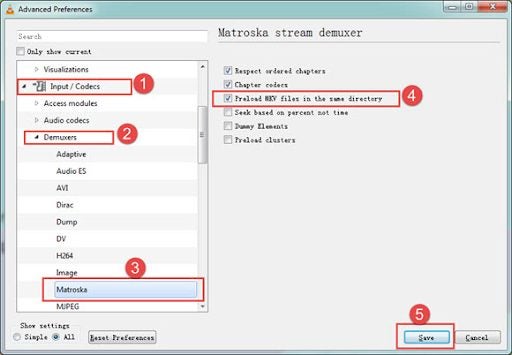
– First solution: Exit the VLC. Double click This PC/My Computer. Click View and Check for Hidden files. Open C:\User\User_Name\AppData\Roaming\VLC. Right-click VLCC and rename it.
– Solution 2: In File Explorer in Windows 10, find the right 64-bit or 32-bit Program File, click on exe, select Properties and run it in Compatibility Mode.
– Solution 3: Try Disabling Pre-loading MKV Files. If that fails, reinstall the VLC player. Uninstall it in Apps and Features, reboot your computer and reinstall the VLC setup from the official website.
Keep Your VLC Player Operating Smoothly
VLC Media Player has become somewhat of a staple for people who need a tool that can play various media formats. Even though the tool works well most of the time, it has been known to present users with issues every now and again.
Despite this, VLC Media Player has been around for quite a while and is still one of the most reliable such programs for Windows. You can even record with VLC Media Player these days.
If you run into any issues, try the solutions we’ve outlined above, and you should be good to go again. If you’re looking for other guides for VLC Media Player usage, try our guide on how to edit videos within VLC Media Player.
Latest from Russell Kidson
You may also like
 News
NewsRiot Games is getting serious: from now on, if you get banned, you will be banned from all their games at the same time
Read more
 News
NewsIt returns to Netflix with its third season an anime that pits Jack the Ripper against Thor in incredible epic battles
Read more
 News
NewsChinese hackers are starting to use AI to take control of your computer
Read more
 News
NewsThe director of the original movie Airplane! is not very happy with Seth MacFarlane's work
Read more
 News
NewsThe director of RRR, the most successful Indian film in recent years, unveils his new feature film that has cost 120 million dollars
Read more
 News
NewsUbisoft introduces AI into the workflow of its video games, but it "slips away" in the final version of one of its games and all hell breaks loose
Read more