How To
How to Make a Quiz on Google Classroom
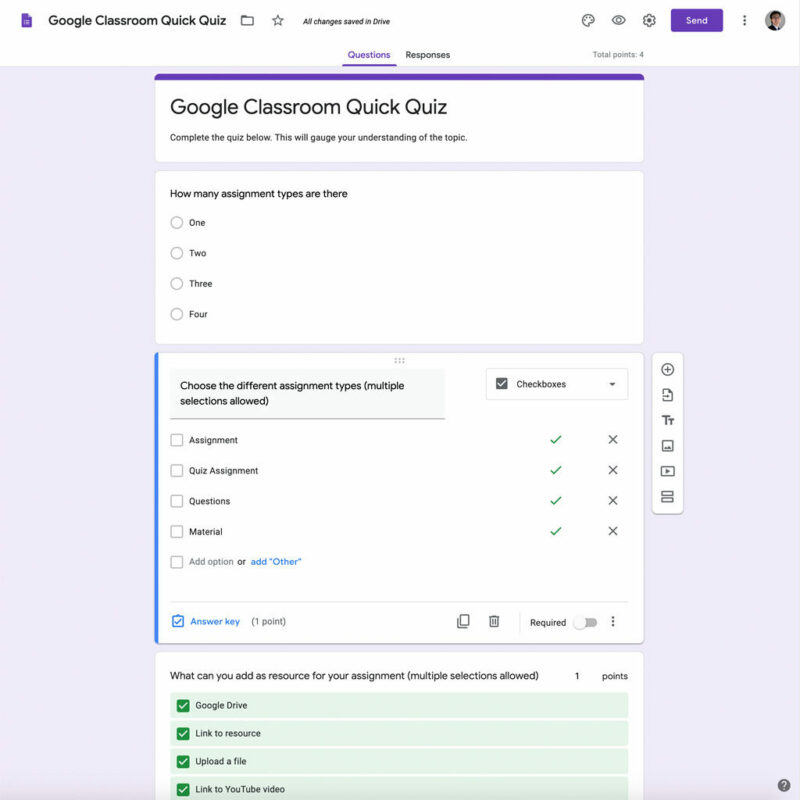
- January 29, 2021
- Updated: July 2, 2025 at 4:14 AM
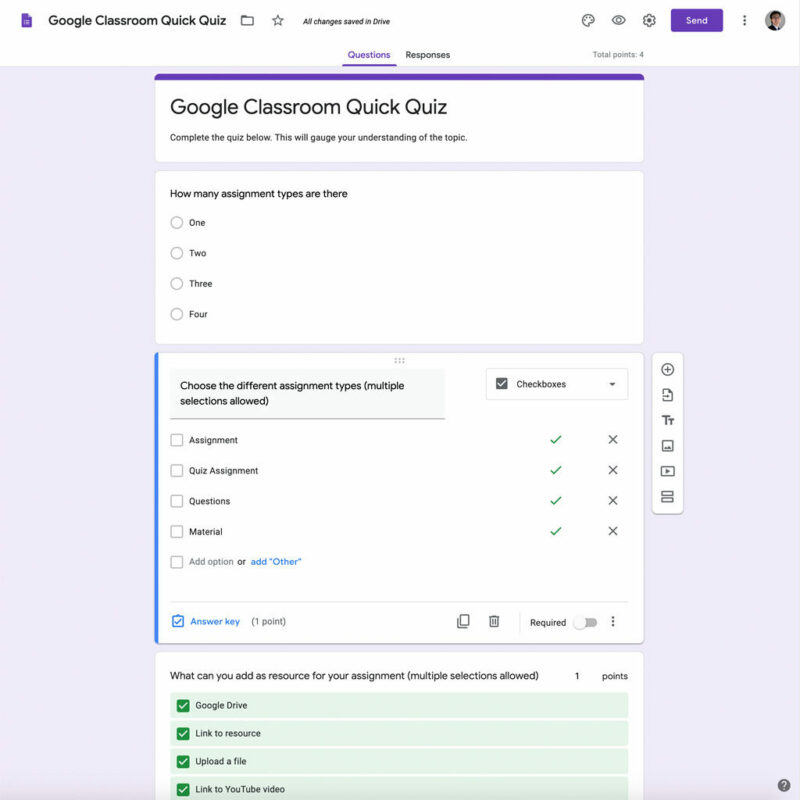
Most teachers had to pick up the pace and join the new age of virtual teaching recently. If you fall into this category, you’ve probably met the superb teaching tools that Google Classroom offers. With 2021 still wobbling under the pandemic’s extreme pressure, many parents and teachers have come to accept that virtual teaching is here to stay.
Once you’re used to teaching virtually, it might get harder to return to a brick and mortar classroom. Even when you do, Google Classroom’s advantages can help you streamline and monitor your student’s assignments.

What is Google Classroom?
Google Classroom is a free app that allows you to interact with your students in a virtual environment, assign tasks, like quizzes, and do one-on-one tutoring or group studies. It has loads of productivity tools that help you stay connected with all your students and track their progress. It integrates seamlessly with all other Google applications offering you one user-friendly platform to teach from.
The best part about using Google Classroom is that it’s free and safe to download, and you can easily use it from your mobile device to keep in touch while you’re on the go.
How to create a quiz on Google Classroom?
- Launch your web browser and navigate to Google Classroom.
- Sign in on your Google account.
- Select an existing class, or ‘Create a class.’
- Once you’re in the classroom, tap on the ‘Classwork’ button.
- Choose ‘Create’ > ‘Quiz Assignment.’
- You’ll find that the quiz form looks exactly like the standard assignment form. The difference is that it has a blank Google form to serve as your quiz form.
- Name your quiz in the assignment menu and type in all relevant instructions.
- You can also attach additional files to the quiz by clicking on ‘Add.’
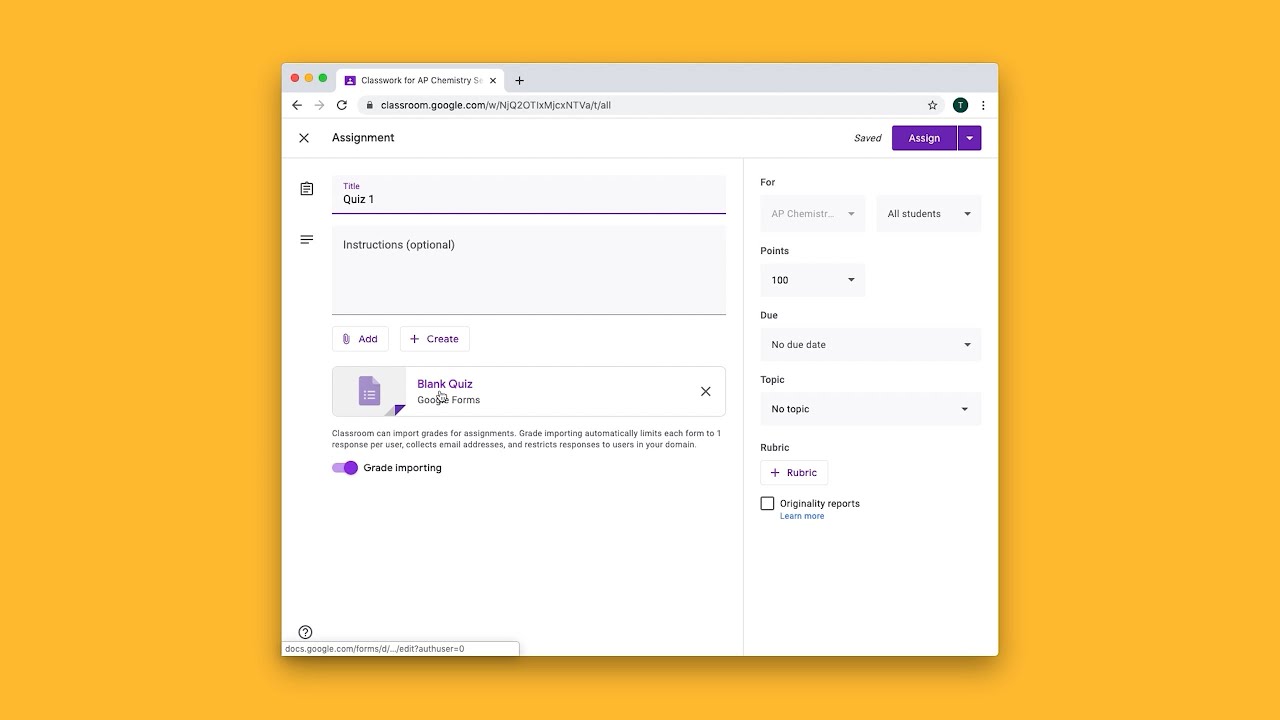
How to share a quiz in Google Classroom?
- Once you’ve created the quiz, save it.
- Press the ‘Visible To’ tab.
- Click on ‘Share on Google Classroom.’
- In the new pop-up window, log in to Google Classroom again.
- Please select the class you want to share the quiz with and click on it.
- The quiz will now be visible to the members of that classroom.
Are there more apps like Google Classroom?
Other apps also allow you to share group information such as assignments and grades online. College professors often use Canvas to assign tasks virtually, while Moodle offers loads of features and plug-ins.
You may also like
 News
NewsAfter two decades of waiting for it, this medieval game that fans kept asking for is back
Read more
 News
NewsWe do not lose faith in the adaptation of 'One-Punch Man'. The project is still going strong, although we will have to wait
Read more
 News
NewsKeke Palmer will star in the adaptation of this 1980s movie
Read more
 News
NewsIf you're a fan of Yellowstone, you can't miss this period series that just premiered on Netflix
Read more
 News
NewsThe surreal stories of Chuck Palahniuk will return to the big screen with this adaptation
Read more
 News
NewsThe director of 'Wuthering Heights' wants it to be the 'Titanic' of a new generation
Read more