How To
How to record and share using Traktor Pro
- September 30, 2012
- Updated: July 2, 2025 at 8:43 AM
 It’s quite simple to record your mixes using Traktor Pro, but you end up with enormous WAV files, which are not suitable for sharing.
It’s quite simple to record your mixes using Traktor Pro, but you end up with enormous WAV files, which are not suitable for sharing.
Here I’ll show you how to record a mix with Traktor, and then how to convert it with Audacity and upload it for sharing with Mixcloud.
 1. It’s best to prepare a playlist for your mix, so create one in the browser, choose your tracks, and drag them into the playlist folder.
1. It’s best to prepare a playlist for your mix, so create one in the browser, choose your tracks, and drag them into the playlist folder.
2. Open preferences, and set the recordings location. By default recordings are left in a Traktor folder, but I prefer to keep my recordings in a desktop folder for fast access.
3. On the top right of the Traktor Pro interface you’ll see a small cassette icon. Clicking this will show you the little record panel. Play a song to check the levels – make sure they only peak a little into the red. Now you’re ready to record:
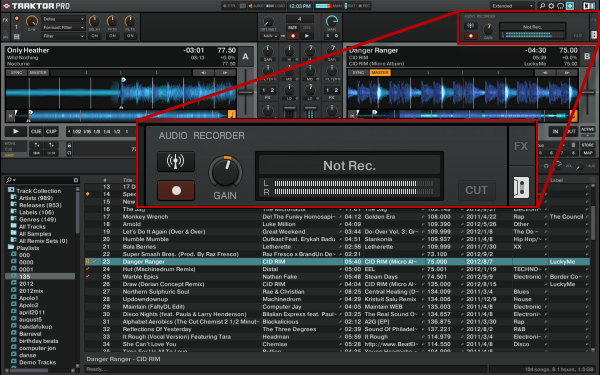
4. Press the record button, then begin your mix, pressing record again when you’re finished.
5. For file conversion, I use Audacity, which is free for Windows and OS X. Open Audacity, and then open your WAV recording in it. It will have a date/time stamp name if you’re not sure what to look for!
6. Click File, then Export, and choose MP3 from the format list. Click Options and 320kbps. You will now have to fill in the meta data – track name and so on:
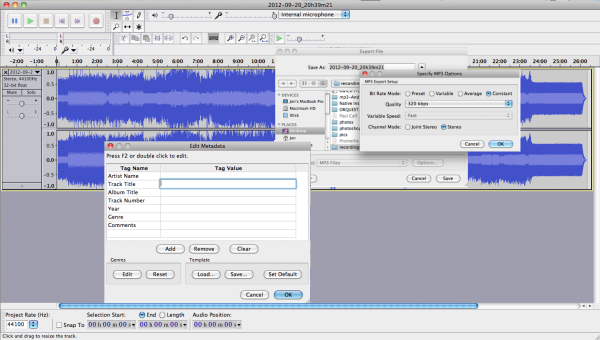
7. Once you’re finished, click OK, and you’re file will be exported as an MP3.
8. For sharing, my favorite options are Soundcloud and Mixcloud. However, Mixcloud has some neater features, so we’ll use that.
9. Create an account, and then upload your MP3. All you need to do is click Upload, choose your file and wait for it to upload.
10. The great thing about Mixcloud is that you can import traktor playlists. The easiest way to do this is to right click your playlist in Traktor, choose Export, then save it to your desktop in .nml format. You can then simply import this to Mixcloud, and you won’t have to enter your traklist details.
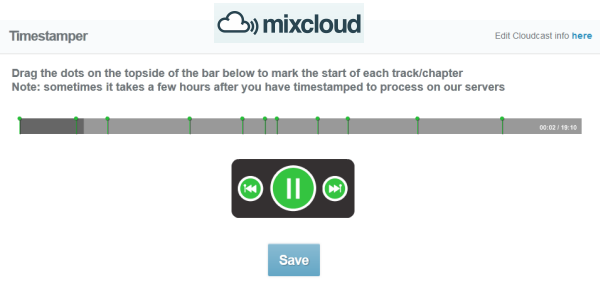
11. It is best to use the Timestamper tool in Mixcloud, so people know what track is playing when. It’s a really simple tool – you just have to drag the markers to the points where songs change.
12. Once you have saved your mix in Mixcloud, you’ll have a link you can share on Facebook or wherever you want!
You may also like
 News
NewsChatGPT achieves a 76% increase in its performance
Read more
 News
News'Clair Obscur: Expedition 33' cost a complete fortune, but it's wildly successful
Read more
 News
NewsHelldivers 2 is getting ready to receive its biggest update to date
Read more
 News
NewsThe Game Awards crowned the game of the year last night amid huge controversies
Read more
 News
NewsThe most shocking news from The Games Awards 2025
Read more
 News
NewsThe series returns where you will see Idris Elba like you have never seen him before
Read more