How To
How to use Tiny Task?
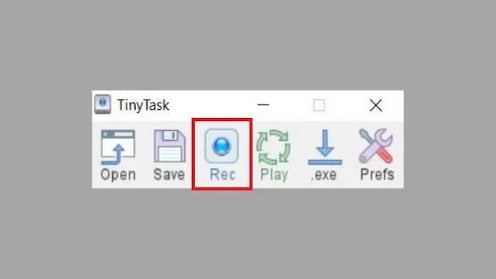
- March 28, 2022
- Updated: July 2, 2025 at 3:51 AM
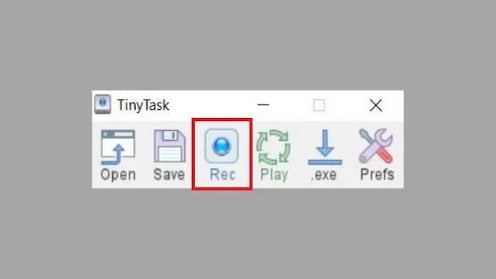
With the free automation tool, Tiny Task, you can easily record boring and repetitive actions as macros and then play them to repeat the actions at any time. This frees you up to focus on more essential tasks, which will help make you more productive. You can run your macros manually or set the time and date on which you want them to play, making the repetition of your tasks fully automated.
The latest version of Tiny Task supports Microsoft Windows (the 32-bit and 64-bit versions) and the macOS and Linux operating systems. It not only performs small tasks you automate, but it’s also tiny in the sense that it uses very little system space (about 35Kb). Let’s take a look at how to use Tiny Task.
Steps to use Tiny Task
The application is a small, portable automation tool that’s easy to use. The developer, Vista Software, created it as a freeware product, but donations for continued development are always very welcome. As soon as you open Tiny Task, you will see a tutorial that teaches you how to use it. Here are the basic steps.
Record
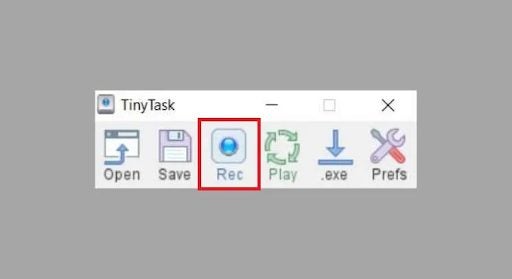
There are two ways to start recording in Tiny Task.
– Click on the Rec button in the Tiny Task window, or
– Use Ctrl-Shift-Alt-R to record,
The software will then record whatever you do on the PC, like mouse movements and clicks, keyboard taps, navigating to a website, or opening a folder or file. After recording what you do, it will create a macro. If you’re happy with it, click Stop and then Save. Give your macro a name so you can find it easily later.
Play
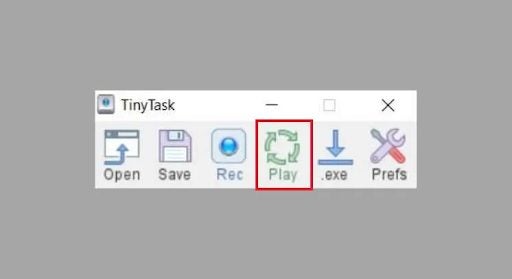
Whenever you want to repeat your recorded action, you click Play once. The Tiny Task software will redo the action you have programmed into it in precisely the same way as when you recorded it. Any repetitive tasks can be programmed and repeated whenever you want. Remember that when you play your recorded macro, you can set the speed of play, which is also a very useful feature.
What’s special about Tiny Task?
You don’t need to have much technical knowledge to operate Tiny Task. There’s no need to learn how to write computer scripts or code. You can even set keyboard hotkeys to access different features. That means you can just hit the allocated hotkey and use the feature without going into the application. What could be easier?
Why automate with Tiny Tasks?
Automating tedious, repetitive tasks is becoming more and more popular. It saves time, freeing you up to concentrate on more important things. There are other apps that allow you to do this, like AutoHotKey and FastKeys, but Tiny Task is the top-rated small task automating app.
Its advantages are that it’s free, straightforward to use without any training, and the app itself takes up minimal space on your device. Recordings are saved in small compressed files, which also take up very little space in your computer system. So all things considered, Tiny Task is very lightweight in terms of the space it occupies.
What can you automate?
Examples of activities you can automate using TinyTask include:
- Open and close your files and folders.
- Transfer files from one place to another.
- Open your web browser and go to a website.
- Open a media player and play music or videos.
- Open and close software and applications installed on your device.
Automate tasks quickly
It makes sense to let an app take over your mundane tasks. If this is the route you would like to take, you can’t go wrong with Tiny Task. You can save your recordings as independent executables (.EXE) files that you can easily access and play back. It makes automation easy for everyone. There’s no need to learn a scripting language. You do everything with Tiny Task’s user-friendly interface. The app could save you lots of time and effort.
You may also like
 News
NewsThis free streaming service is standing up to the biggest players: how does it do it?
Read more
 News
NewsArtificial intelligence is transforming advertising: for better?
Read more
 News
NewsCan Blizzard make a comeback in 2026?
Read more
 News
NewsThe best game of 2025 has been disqualified from the Indie Game Awards because of AI
Read more
 News
NewsThis way you can make your internet browsing more sustainable: for a more eco-friendly 2026
Read more
 News
NewsThey have just released one of the best movies of 2025 on SkyShotime: perfect for Christmas
Read more