Article
How to cancel an Instagram subscription you didn’t realize you had subscribed to
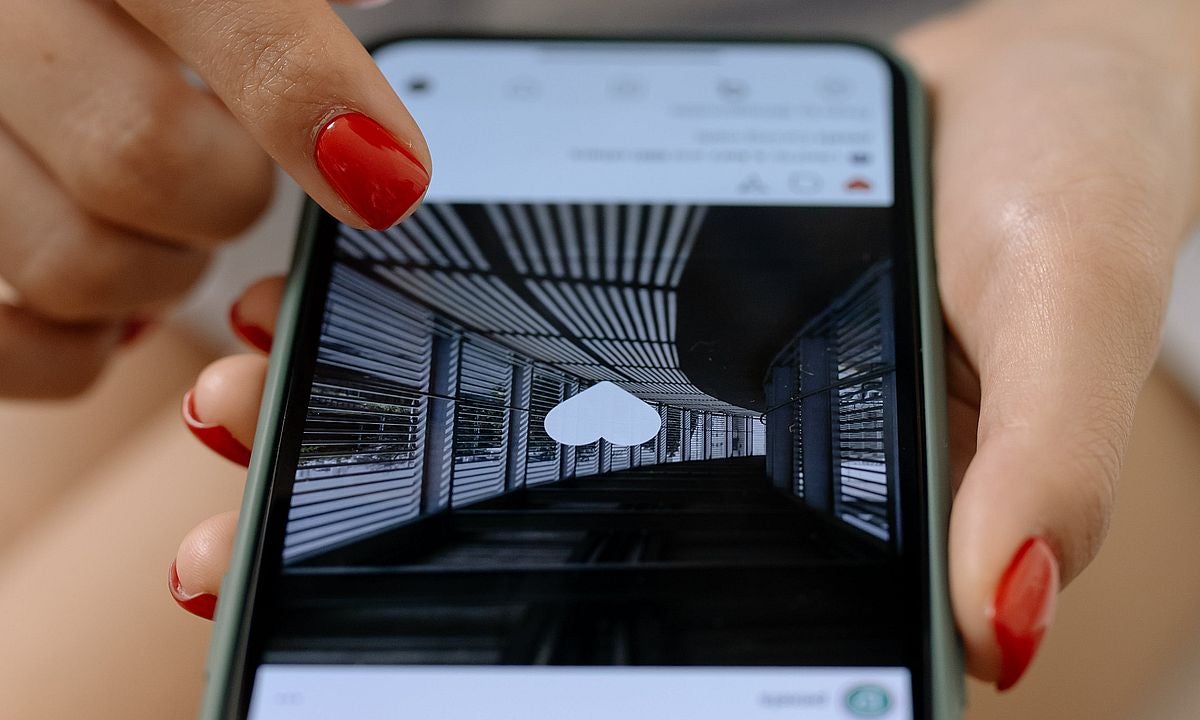
- November 9, 2023
- Updated: September 20, 2024 at 4:42 AM
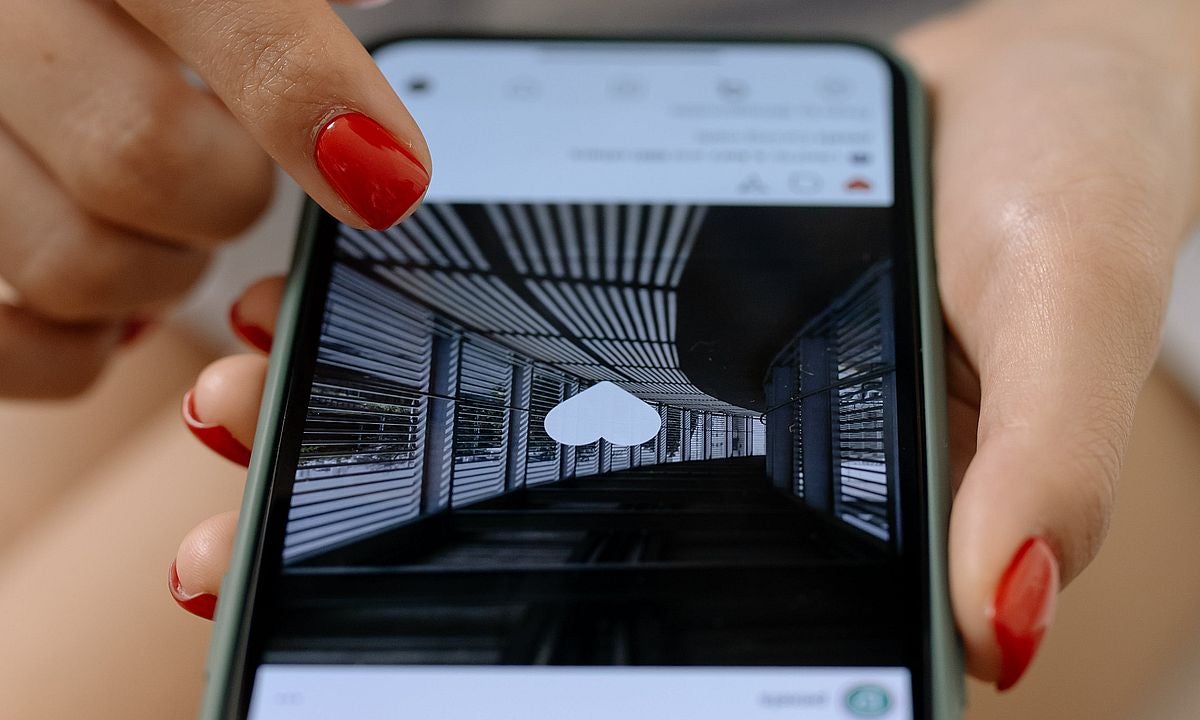
Learn how to cancel an Instagram subscription effortlessly with our step-by-step guide.
Have you ever found yourself scratching your head, wondering how on earth you ended up with a subscription you never intended to have? It happens to the best of us. One moment, you’re casually scrolling through your feed, and the next, you discover you’ve unwittingly signed up for a subscription you never knew existed. Don’t worry; you’re not alone in this digital chaos.

In this guide, we’ll unravel the mystery of canceling those sneaky Instagram subscriptions that seem to have a life of their own. It’s time to take control of your account.
How to cancel an Instagram subscription in 6 steps
Managing your monthly subscriptions should be a hassle-free experience, and platforms like Instagram make it relatively simple. Here is how to cancel an Instagram subscription:
- Locate the creator’s profile: Begin by navigating to the creator’s profile whose subscription you wish to cancel. This can be easily done by opening the Instagram app and finding their profile.
- Tap ‘Subscribed’: Once on the creator’s profile, locate the ‘Subscribed’ button and give it a tap. This will take you to the Subscription page.
- Access ‘Manage’ Options: On the Subscription page, tap ‘Manage’ to access your subscription details. This is where you’ll find options to modify or cancel your subscription.
- Navigate to the App Store or Google Play Store: For many mobile applications, including Instagram, subscription management might involve external app stores. Follow the prompts on your screen to open either the App Store (for iOS) or Google Play Store (for Android).
- Find and select Instagram Subscription: Once in the app store, locate your Instagram subscription among your list of subscriptions. This step may vary slightly depending on your device.
- Confirm your cancellation: Follow the prompts provided by the app store to confirm the cancellation of your Instagram subscription. Be sure to read any additional information or warnings before proceeding.
By following these steps, you can take control of your financial commitments and ensure that your subscriptions align with your current preferences and needs. Stay informed, stay in control, and enjoy a seamless digital experience.
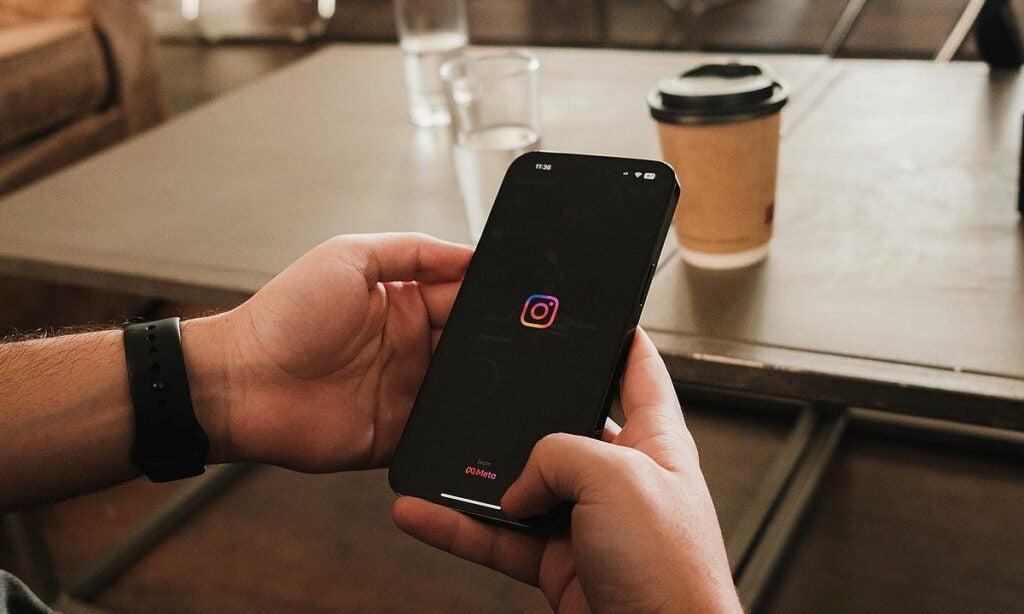
It’s essential to note that partial refunds aren’t available for subscriptions. Therefore, it’s advisable to time your cancellations accordingly, ensuring that you make the most of the subscription period you’ve already paid for.
Check out new Meta monetization options for Instagram users and explore more!
For more detailed information, click here.
Meet Eray, a tech enthusiast passionate about AI, crypto, gaming, and more. Eray is always looking into new developments, exploring unique topics, and keeping up with the latest trends in the industry.
Latest from Eray Eliaçık
You may also like

Ubisoft announces a collectible card game based on NFTs
Read more

Nintendo may not have enough Switch 2 units for the console's launch
Read more

Love, Death, and Robots returns with a fourth season that is very musical
Read more

The alpha of Marathon leaves mixed feelings due to a very peculiar design decision
Read more

We know all the details about FBC: Firebreak, the new game from the creators of Alan Wake and Control
Read more

Nano 3D printing could reduce chip production costs by 90%
Read more