How To
How to make a presentation on Apple Keynote
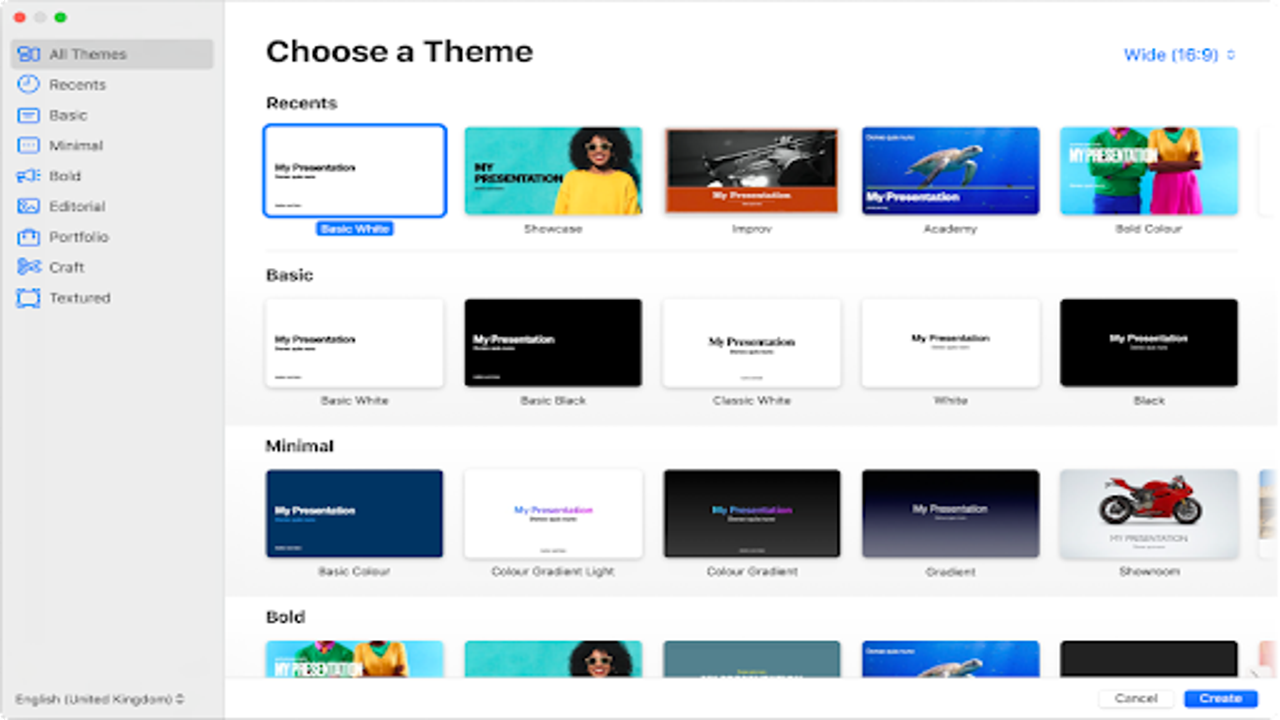
- March 31, 2022
- Updated: July 2, 2025 at 3:50 AM
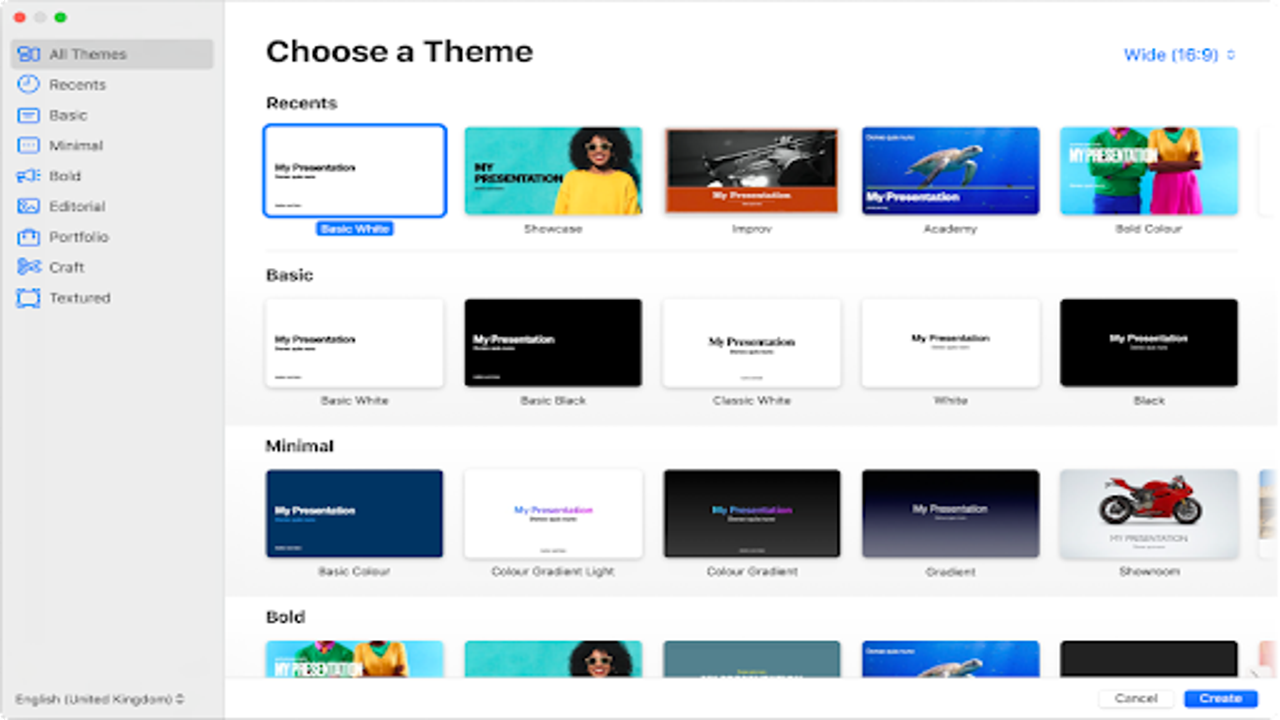
Apple Keynote is a presentation tool that comes with all iOS devices like Macs, iPads and iPhones. It’s not available for PCs, where PowerPoint and Google Slides, among other programs, are mostly used to make presentations. But you can save Keynote documents as PowerPoint files or import and edit PowerPoint documents in Keynote. This can be very helpful, for instance, if you want to collaborate on a presentation with someone using a different operating system.
Among Keynote’s advantages are how easily you can incorporate charts and graphics into your presentations. They are easily accessible in the toolbar. Here’s a quick guide to making presentations on Apple Keynote.
Getting started with Apple Keynote presentations
Keynote has at least 30 templates to use when you’re determining the design of your presentation. They will give whatever you do a professional look that will have our viewers sitting up and taking notice. You can also download themes if you think they will show off your presentation’s personality and style better.
With Keynote, similar to PC presentation tools, you also build your presentation using slides. But Keynote goes a step further with a touch interface that allows you to draw and sketch on your slides. To make your presentations pop, you can also add elements like text, images, video, and animations, including 2D, 3D, and interactive options. Our step-by-step guide will help you quickly create a Keynote presentation.
Choose a theme
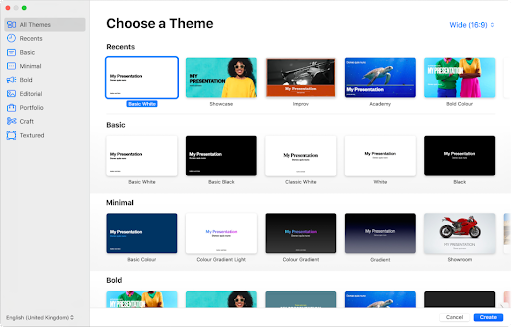
Keynote offers layouts for slides grouped into themes. You can use them to give your presentation an overall cohesion in its design. Each slide layout includes images and text that you replace with your own content as you go along. To get to the themes, open Keynote, then go to the theme chooser. You can look at themes you might want to use by category or open All Themes and double-click the one you want to open.
Choose a slide layout
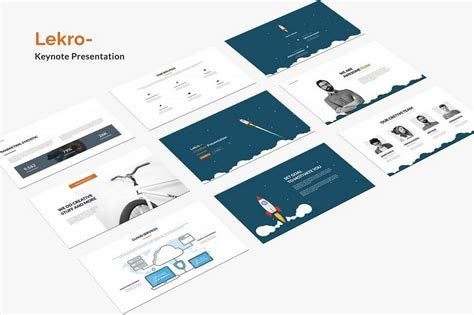
To choose a layout for the first slide of your presentation, click the Slide Layout button in the Format sidebar. Each layout has its own unique design containing placeholder images and text. The idea is for you to replace it with your own content of text and images as you create the slides for your presentation. You can add a slide, replace or delete one at any stage.
Add your own content

To add text, you have to double-click the placeholder text in the slide layout design, then type or copy and paste your own text in its place.
To add an image, drag one onto a placeholder image in the slide layout design to replace it with your own image.
Save your presentation
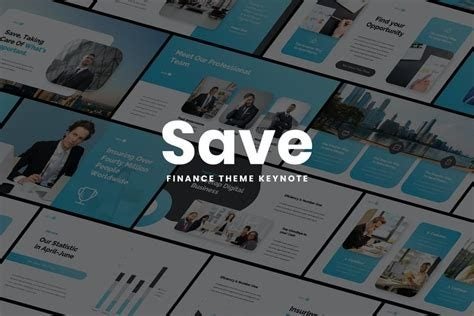
When you have finished adding your own content to as many slides as you have decided to use in your presentation, you should save it. Then you’ll be able to access your presentation easily when you want to show it to others. If you have iCloud set up on your device, Keynote will automatically save your presentation there.
Play the presentation
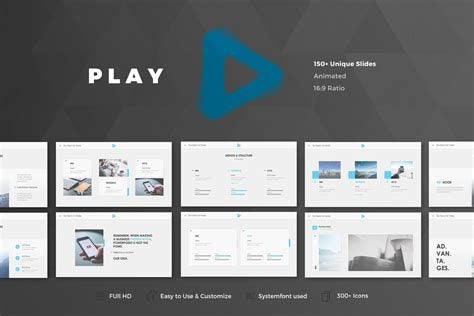
In the toolbar, you will find a big Arrow sign. Click on it to play your presentation. To look at each slide in turn, press the arrow key once to look at each slide in turn. Have a good look at your presentation to ensure you’re satisfied with how it looks before you show it to other people
Finish and close the presentation
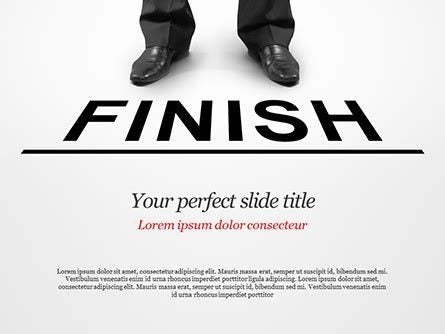
To indicate that you have finished your presentation, press the Escape key.
If you want to close your new presentation, click on the red Close button. And you’re done! You have made your first professional-looking presentation on Keynote and are ready to show it to your clients or colleagues!
It’s fun with serious intent
It’s enjoyable to play around with Keynote, trying out different designs for your slides and learning how to quickly and easily replace the placeholder images and text with your own. Doing so will ensure that you are totally familiar with the software. This will give you confidence in your ability to use it to create brilliant presentations.
Remember, though, that the core of this software has very serious intent. It’s a sleek Apple product with all that implies: excellent design at your fingertips using remarkably easy tools to locate and use. But you don’t have to spend a considerable amount of time looking for clever new ways to incorporate what you want to show off in your Keynote presentations.
Everything you need has been arranged in the software to find exactly what you need with very little effort. It will seem much easier than you ever anticipated to make your presentation pop than with any other software out there designed for you to use for making presentations. So, get ready to enjoy the process!
You may also like
 News
NewsCES 2026: here’s everything we expect
Read more
 News
NewsThe increase in global tensions raises alarm about economic security
Read more
- News
Streaming surpasses traditional television with an audience of 45.7%
Read more
 News
NewsThe creators of Silent Hill are starting a countdown for one of their most important announcements
Read more
- News
Say goodbye to classic voice assistants: now everyone will have AI
Read more
 News
NewsWill 2026 be the year we see new content for The Witcher 3?
Read more