How To
How to quickly delete programs you do not use from your PC
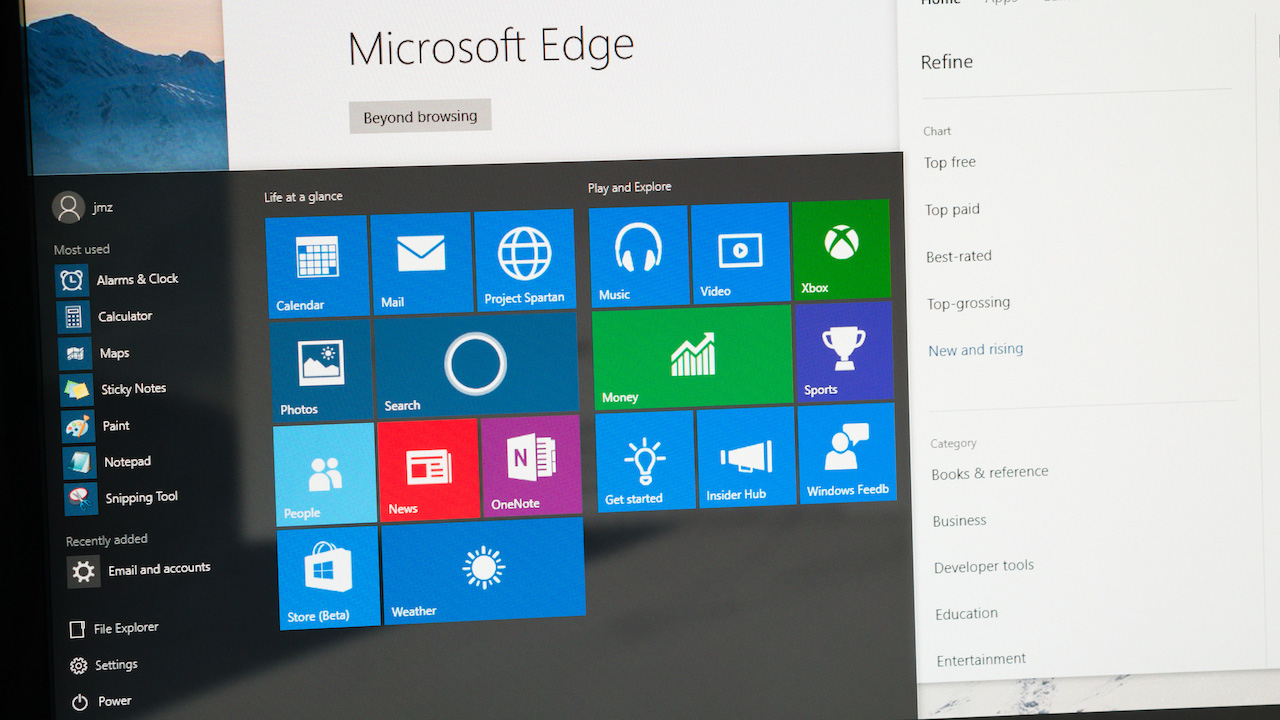
- September 11, 2018
- Updated: July 2, 2025 at 6:03 AM
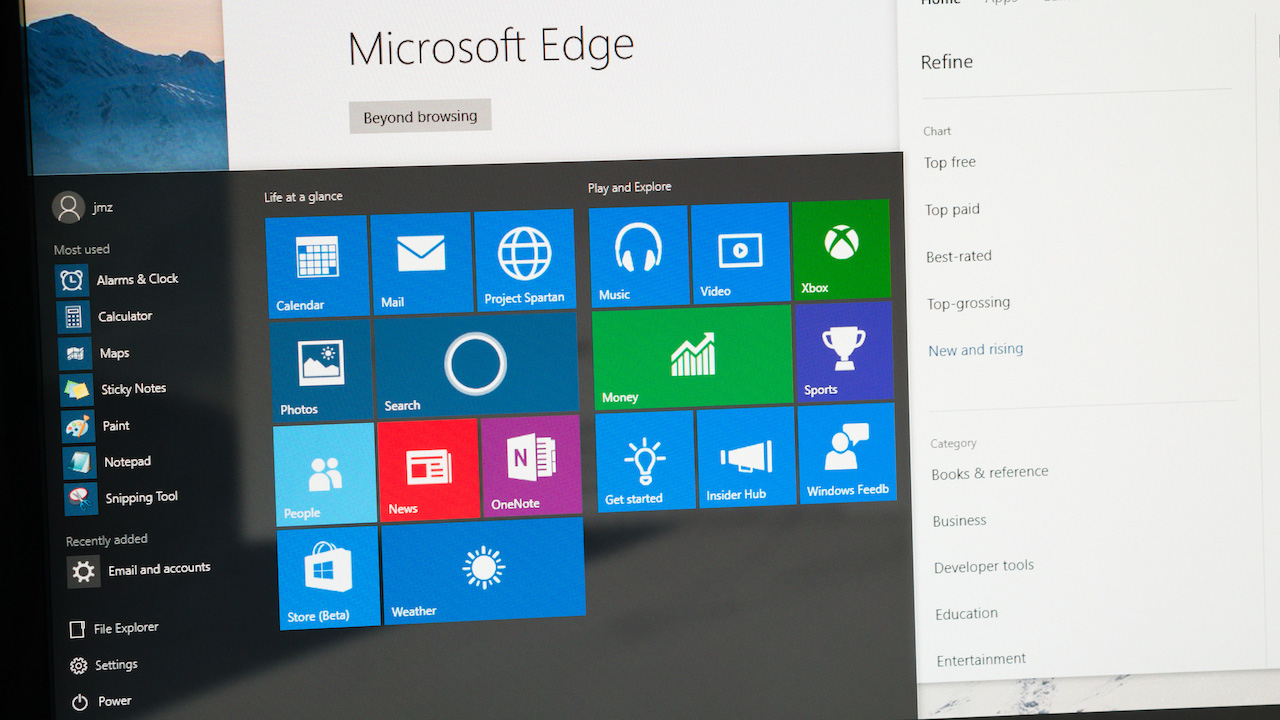
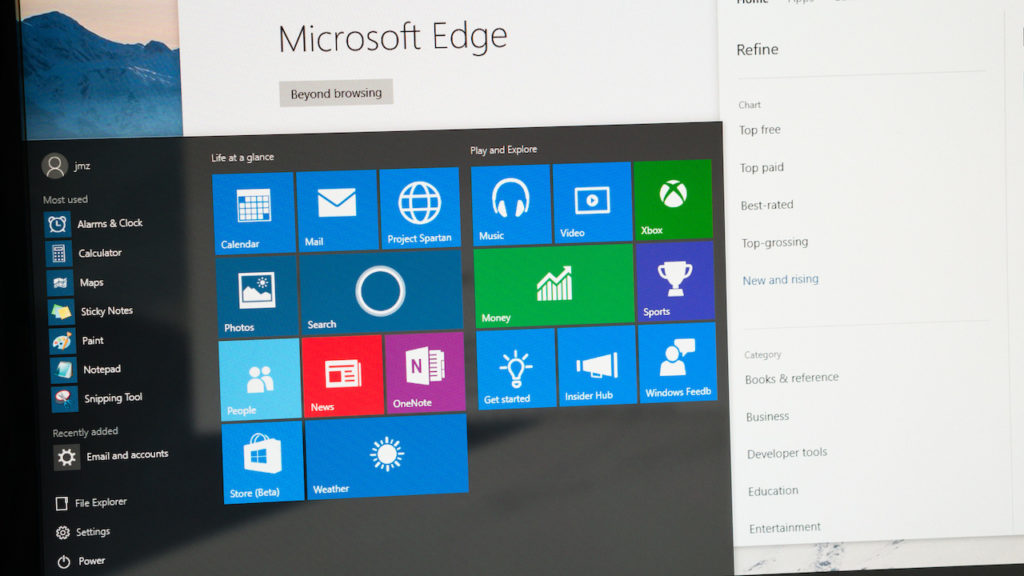
The longer you have your PC the more it gets bogged down with programs, documents, and other files that we will never use again. They just collect (virtual) dust like those books you got for Christmas and you swore you’d read on vacation six years ago.
The best thing you can do is delete them to clear up space on your hard drive and help your system work more smoothly. Don’t worry. We’ll show you how.
How to quickly delete programs you do not use from your PC
Standard method
The classics never die. Just click on the Windows icon in the lower left, click on the “Settings” gear and then click on “Apps & features.”
Once you are inside this section, just identify the programs that need to hit the bricks. Click those dusty old programs and click “Uninstall.” Remember to restart the computer once you have finished the different uninstallations.

Windows Defender: Can it protect your PC?
Find out nowQuick method
The old method showed you all the applications in one place. However, you may only want to delete one program. If this is the case, right-click the program and click “Uninstall“.
In previous editions of Windows, this only allowed you to delete the icon. However, in Windows 10 was “corrected” to allow the complete removal of the program and/or application. That’s all there is to it!
Try MacPaw
If you really want to make your computer run faster, we would recommend MacPaw. Don’t be fooled by the name, MacPaw products are available for both Mac and PC.
Try a VPN!
If you’re looking for a decent VPN service to try out on your computer, we would recommend Express VPN. By clicking this link, you can get 15 months of Express VPN for the price of 12!
Journalist specialized in videogames and technology. Almost two decades dedicated to it.
Latest from Nacho Requena Molina
You may also like
 News
NewsGood news! Generation Z is increasingly going to the movie theaters… unlike the rest of the world
Read more
 News
NewsThe new Tekken champion is Japanese and is 92 years old
Read more
 News
NewsOne of the most successful movies of the year premieres on HBO Max
Read more
 News
NewsNaughty Dog is back at it: they are already crunching for their next game
Read more
 News
NewsPedro Almodovar returns with a new movie that is very Christmas-like
Read more
 News
NewsLarian Studios will hold an AMA to clarify their stance on AI early in the year
Read more