Article
How to shut off your iPhone or iPad – Every method we know
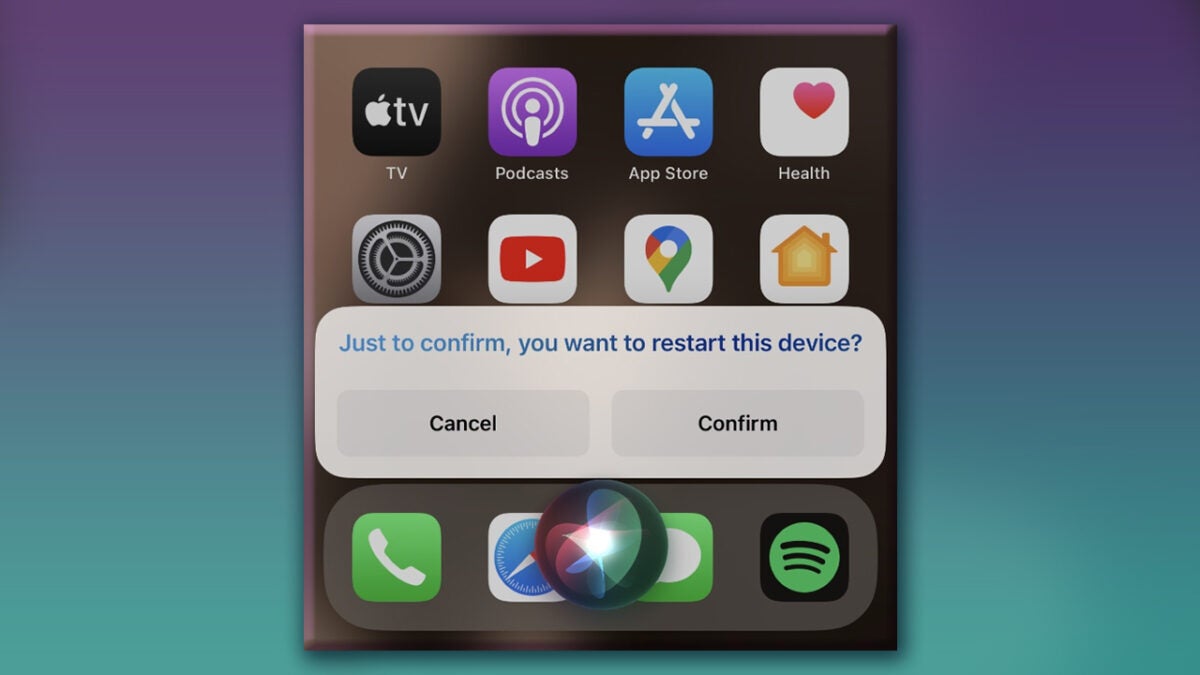
- January 24, 2023
- Updated: October 30, 2024 at 6:42 AM
There’s an issue with iOS relating to powering your device off for a reboot. Doing this by conventional methods sometimes results in activating Siri and being unable to actually reboot your iPhone. Below, we’ll give you a short tutorial on how to reboot your phone without this happening. These steps, as far as we’ve tested, apply to app modern Apple iPhone and iPad models.
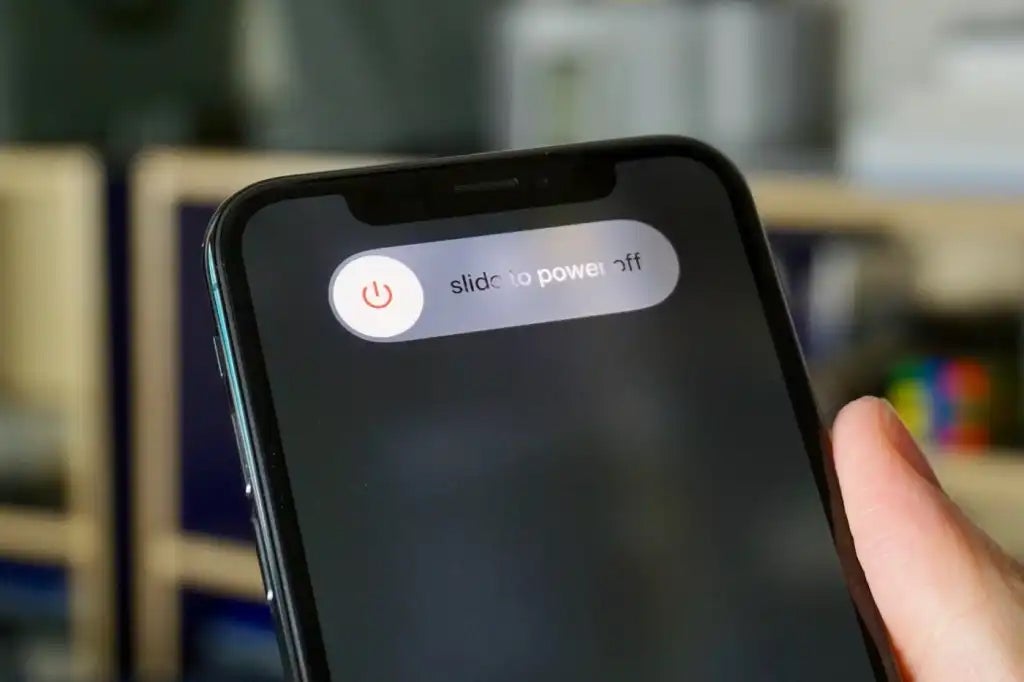
How to turn your iPhone off
- To turn off the iPhone Face ID on the following models:
iPhone X, XR, XS, 11, 12, 13, 14
- Press and hold the right side button and either side of the volume rocker (either volume up or volume down) at the same time, until you see the power off slider display on the screen.
- Slide the power off button towards the right to turn off your iPhone.
- To turn off an iPhone with a home button
iPhone SE 2nd, 3rd gen, iPhone 6, 6S, 7, 8
- Press and hold the right side button until you see the power off slider display on the screen
- Slide the power off button towards the right to turn off your iPhone.
- To turn off an iPhone with a top button
iPhone 5C,, 5S, 5, 4, 4S, iPhone SE 1st generation, & earlier:
- Press and hold the top button until you see the power off slider display on the screen.
- Slide the power off button towards the right to turn off your iPhone.
- To turn off an iPad with Face ID
iPad Pro 11-inch and iPad Pro 12.9-inch 3rd generation and later:
- Press and hold the top with one of the volume buttons (up or down) at the same time, until you see the power off slider display on the screen.
- Slide the power off button towards the right to turn off your iPad.
- To turn off an iPad with a top Touch ID button
iPad Air (4th and 5th generation), iPad mini (6th generation), and iPad (10th generation):
- Press and hold the top with one of the volume buttons (up or down) at the same time, until you see the power off slider display on the screen.
- Slide the power off button towards the right to turn off your iPad.
- To turn off an iPad with a front Home button
iPads with a circular Home button in the lower chin of the device:
- Press and hold the top button until you see the power off slider display on the screen.
- Slide the power off button towards the right to turn off your iPad.
You can also use the Settings app. Here’s how:
- Open the Settings app, and tap General.
- Scroll down to the end and tap Shut Down.
- Slide the power off button towards the right to turn off your iPhone, iPad, or iPod touch.
The last method is to simply drain your Apple device’s battery completely. To quickly drain your battery, you can do the following:
- Turn off automatic brightness and set the display to full brightness when playing videos and intensive games.
- Set the on-device speakers to full volume.
- Keep your iPhone in direct sunlight, forcing the display to go to maximum brightness and drain the battery faster.
- Please keep in mind that those actions might be harmful to the device and battery, it’s not recommended to drain the battery frequently.
Latest from Russell Kidson
You may also like

Translate subtitles to any language in just a few seconds thanks to Adobe Premiere Pro
Read more

Elon Musk is in trouble: the plot thickens regarding the 400 million from the Government for Tesla
Read more

The EU presents a clean energy agreement with an investment of 100 billion euros
Read more

Aston Martin comes out very poorly from its adventure with the electric car
Read more

Lucid's shares fall due to the departure of its current CEO
Read more

No one knows who donated 10 Tesla Cybertrucks to the Las Vegas police
Read more