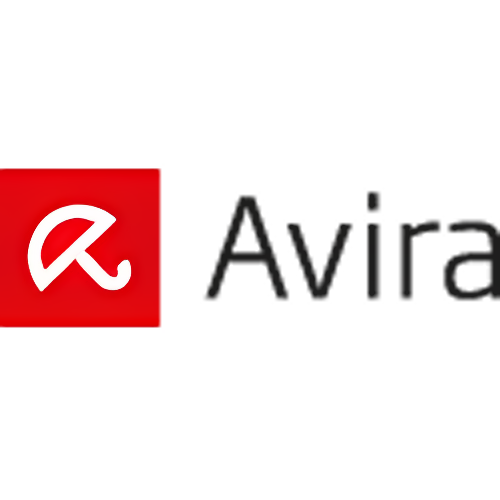How To
What is an APK file and how to install it?

- May 9, 2019
- Updated: July 2, 2025 at 5:00 AM

If you own an Android device, then you’ve probably heard about or come across APK files before? Perhaps you’ve downloaded APK files without even knowing what they are? APK files are critical if you want to use leaked apps or personalize your Android experience beyond what the Play Store allows.
In this article, we will be looking at what an APK file is, how they work, how to open APK files, and how to install one on your Android device.
What Is an APK File?
An APK file stands for Android Package Kit. This is a package file format used by Android operating systems to distribute and install apps on mobile devices. Essentially it works the same way that a .exe file works on a Windows computer. When you download an app from the Play Store, it is essentially an APK file, but you aren’t always aware of the file extension since it installs automatically.
If you want to download apps for your Android device from other sources, you will download and install an APK file. There are a few reasons why you might want to download and install APK files from other sources than the Google Play Store. For one, the play store might not have the specific
Android app that you are looking for. Perhaps an app is not available in your country, it would not be listed in the Play Store, and you would need to download the APK files from a reputable third party. This also allows users to gain access to leaked apps before they are released on the Play Store.

Word of warning
Downloading applications outside the Play Store is practical but it can also be dangerous for your phone depending on where you download the APK file. Many hackers use these applications to introduce malware into your phone and even steal data.
For this reason, we recommend downloading a good antivirus app.
How to allow installation of an APK file
All Android devices have a default option that prevents you from installing any application from unknown sources. As a result, you can only download and add applications that have been reviewed by the Play Store.
In order to install a third-party application, you will first need to follow these steps:
Step 1: Access the Configuration menu
The first step is very simple; you just have to click on the “Settings” menu of your phone or Android device.
Step 2: Allow the installation of unknown sources
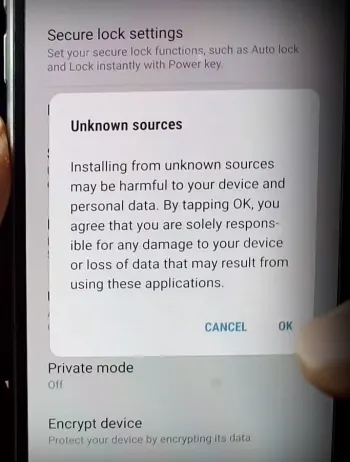
In the configuration menu, you will need to activate the option that will allow the installation of APK files. To do so, click on “Lock Screen and Security” and then look for the option “Unknown Sources.” This is usually at the bottom of the list.
Click on the option to allow the installation of applications from sources other than the Play Store. Your phone will warn you that it is dangerous to install third-party sources. Throw caution to the wind, and confirm the change.
- If you use a Samsung Galaxy phone: The steps to activate this option on a Samsung Galaxy phone are very similar. The only difference is that you must go through “Sources” to activate the installation of unknown sources.
- If you use an LG phone: If your phone is LG you will have to navigate first through “Settings” followed by “General.” In this menu, click on “Fingerprints and Security.” From here, click “Allow.”
How to install an APK file
After downloading the APK file to your Android device, you can install it. Search for the file in question within the downloads of our phone and click on it.
If you have trouble locating your phone’s download folder, we recommend that you install a free file browser for your phone such as Windows File Explorer.
Now, you’re free to download apps not featured in the Play Store. Again, please exercise caution when choosing which sites to get your apps, and what you download. You have the potential to download awesome apps for your phone, but you also have the potential to kill it.
How to Open APK Files on Windows 10
Don’t let the word Android in the file extension fool you. The app can also be downloaded to other devices, such as your Windows 10 desktop. Although Windows 10 cannot recognize APK files, there are many programs that will allow you to install these files on your computer. You can either use an Android emulator, like Bluestacks, or you can use a Chrome browser extension, like ARC Welder.
To start, you’ll want to either download and install Bluestacks or Arc Welder. Next, you can download the app you want. If you’re using the Arc Welder Chrome extension, you can open that now and click on the ‘+’ to add the APK file. Bluestacks will work almost exactly as your Android device would. Search for the APK file you downloaded and click on ‘Install’ to start the process.
How to Open APK Files on iOS and iPhone
There is no easy way for an iPhone to open APK files as the programming language is difficult. While it would be possible to install APK files via an Android emulator, there are no such emulators available on the App Store. This would mean downloading one from a third party and may require jailbreaking your device.
This is not an ideal situation. As such, we would recommend first looking on the App Store for an iPhone version of the app you are looking for. The APK file version for iOS is known as .IPA files, so you could look for these files instead.
How to Open APK Files on Chromebook
On Chromebook, you can use the Chrome extension ARC Welder to open APK files directly in your browser. Alternatively, Chromebook has another way to open APK files. You can put your Chromebook in ‘Developer’ mode and enable installation from unknown sources. Once you’ve done this, you can open and install APK files.
It’s important to note that changing to developer mode will wipe your storage, and you’ll get messages notifying you that you’re in developer mode. Most of your storage might be backed up in the cloud anyways, and if it isn’t, we recommend doing so before switching to developer mode.
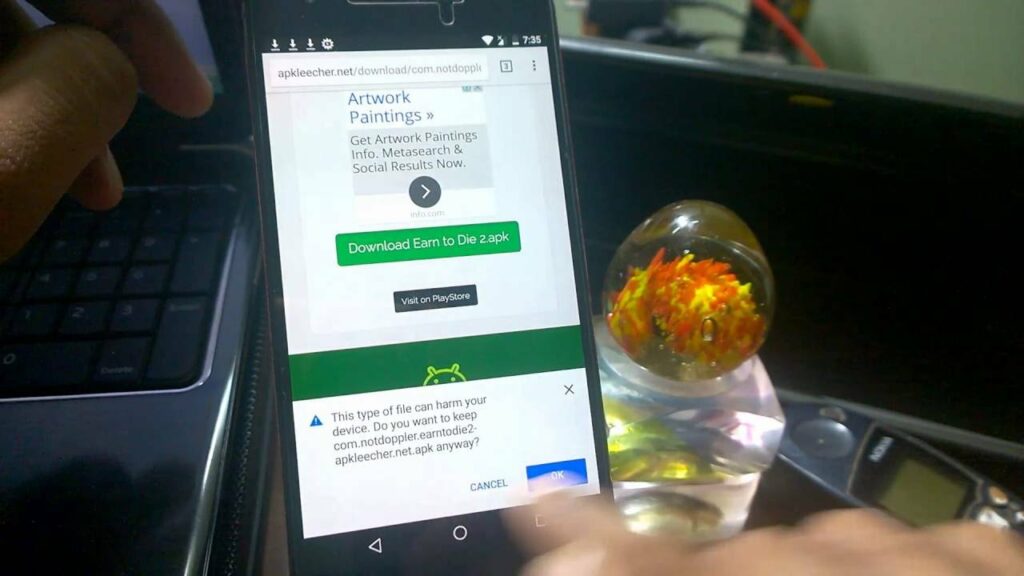
The world of APKs and Android
Now that you know what an APK file is and how to install it, you can have a look at which apps are available on the web. While the safest route is using an app store, you can also find gems on others sites where you can download them directly. Remember to protect your device from malicious files.
Latest from Russell Kidson
You may also like
 News
NewsCan you guess which streaming service we watch more than Netflix during the day?
Read more
 News
NewsThe Netflix Assassin's Creed already has lead actors
Read more
 News
NewsStranger Things returns for Christmas Eve with the Duffer brothers promising us an LGBTIQ+ resolution for the story
Read more
 News
NewsOne of the games canceled by Microsoft this year might have been closer to completion than we imagined
Read more
 News
NewsThe most acclaimed film by Christopher Nolan was going to be directed by Steven Spielberg
Read more
 News
NewsWorld of Warcraft announces a new open world system
Read more