How To
How to find the temperature of your computer’s CPU

- September 24, 2019
- Updated: July 2, 2025 at 4:30 AM


Knowing the temperature of your CPU is critical. An overheating computer can cause problems as serious as blockages, spontaneous reboots, and even disable hardware pieces.
If your computer seems to be acting weird or running slightly hotter than usual, don’t leave it to chance! Check as soon as possible that the temperature of your CPU is within normal ranges. If it’s not, it’s time to take action to ensure everything is functioning properly.
How to find the temperature of your computer
The first method we recommend to find the CPU temperature is by using the free Core Temp program.
IMPORTANT: Be sure to uncheck any box that invites you to install any other program during the installation of Core Temp.
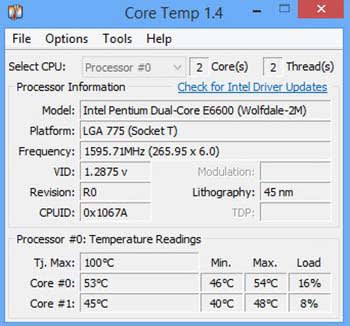
With Core Temp installed, open the application. From the main window, you can see the temperature of your computer’s CPU.
Find out with HWiNFO32
If you’d like another option, we have another really useful free program. HWiNFO32 is a powerful and light application that will let you know the temperature of each component with just one click.
With HWiNFO32 installed on your computer, open it up. Compared with Core Temp, HWiNFO32 offers much more info. It not only offers info on the CPU temperature but also on the graphics card, hard drive, RAM, and even the fans.
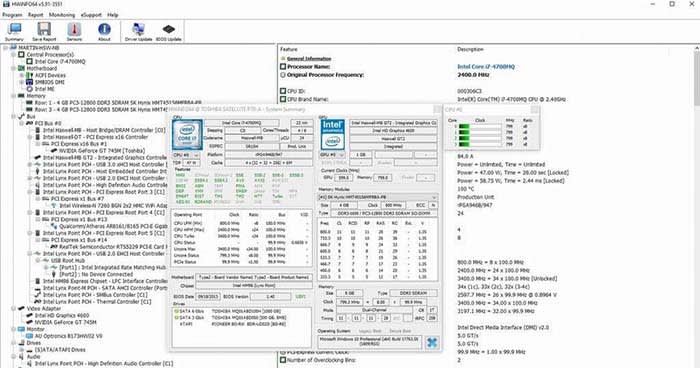
What temperatures are normal?
Now that we know the temperature of the processor of our PC, it’s time to know if it is in the danger zone.
- Below 60º: Everything is in order; your equipment works correctly.
- Between 60º and 70º: The temperature is still between the acceptable ranges, but keep an eye on it.
- Between 70º and 80º: Your computer is overheating. Check to see if your fans are working.
- More than 80º: Your equipment is in a dangerous temperature range.
What do I do if the temperature is too high?
If the temperature of your processor exceeds the normal range, it is best that you take action as soon as possible.
One of the most common recommendations to lower the temperature of a computer is to clean its components and fans. The accumulated dust and dirt tend to increase the temperature.

If you are a laptop user, in addition to cleaning the fans of your computer, you should buy a base so that it cools more efficiently.
If your computer only seems to overheat when you use a certain program, stop using that program. Your processor is not powerful enough to support the application, and it is advisable to stop using it and not risk ending up with unused equipment.
Mike Braun is a technology editor for Softonic. He spent his childhood being frustrated by Battletoads, then moved on to being frustrated by that lava level in Aladdin for Sega Genesis. A graduate of Florida State University, he now lives in Portland where he's working on a science fiction novel series and drinking too much coffee.
Latest from Mike Braun
You may also like
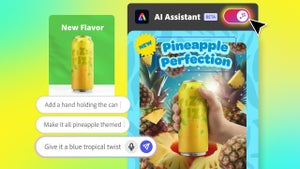 News
NewsAgentic AI in Adobe Express: Will Conversational Editing Change 2026 Content Creation?
Read more
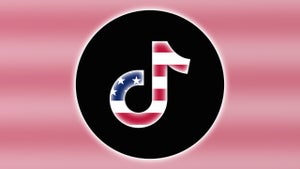 News
NewsTikTok US Sale Is Confirmed: Here’s the How and the When
Read more
 News
NewsThe Monsterverse will have a spin-off prequel to the prequel of 'Godzilla'
Read more
 News
NewsWe know the first details about Fallout 5
Read more
 News
NewsBarack Obama has chosen his favorite movies of 2025, and they also include the ones you liked the most
Read more
 News
NewsThe game banned by Steam manages to sell 18,000 copies in other stores
Read more

